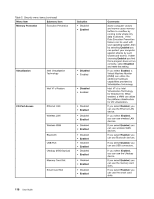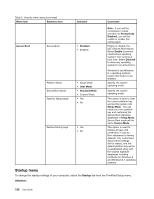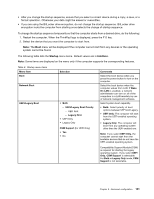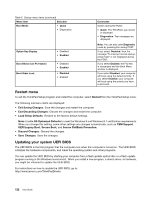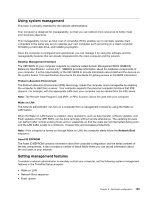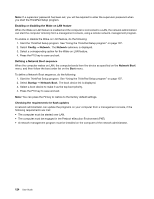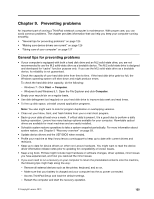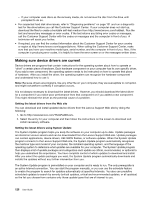Lenovo ThinkPad T540p (English) User Guide - Page 137
system cannot be found., menu items. Default values are
 |
View all Lenovo ThinkPad T540p manuals
Add to My Manuals
Save this manual to your list of manuals |
Page 137 highlights
• After you change the startup sequence, ensure that you select a correct device during a copy, a save, or a format operation. Otherwise your data might be erased or overwritten. • If you are using the BitLocker drive encryption, do not change the startup sequence. BitLocker drive encryption locks the computer from starting once detects the change of startup sequence. To change the startup sequence temporarily so that the computer starts from a desired drive, do the following: 1. Restart the computer. When the ThinkPad logo is displayed, press the F12 key. 2. Select the device that you want the computer to start from. Note: The Boot menu will be displayed if the computer cannot start from any devices or the operating system cannot be found. The following table lists the Startup menu items. Default values are in boldface. Note: Some items are displayed on the menu only if the computer supports the corresponding features. Table 6. Startup menu items Menu item Boot Network Boot UEFI/Legacy Boot Selection • Both - UEFI/Legacy Boot Priority - UEFI First - Legacy First • UEFI Only • Legacy Only CSM Support (for UEFI Only) • Yes • No Comments Select the boot device when you press the power button to turn on the computer. Select the boot device when the computer wakes from LAN. If Wake On LAN is enabled, a network administrator can turn on all of the computers in a LAN remotely by use of network management software. Select system boot capability. • Both: Select priority of boot options between UEFI and Legacy. • UEFI Only: The computer will start from the UEFI-enabled operating system. • Legacy Only: The computer will boot from any operating system other than the UEFI-enabled one. Note: If you select UEFI Only, the computer cannot start from the bootable devices that do not have the UEFI-enabled operating system. Compatibility Support Module (CSM) is required for starting the legacy operating system. If you select UEFI Only, CSM Support is selectable. For Both or Legacy Only mode, CSM Support is not selectable. Chapter 8. Advanced configuration 121