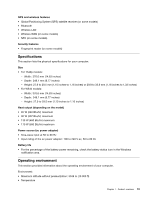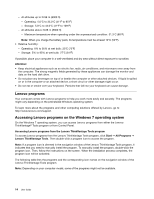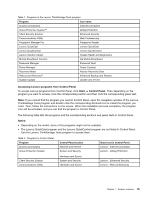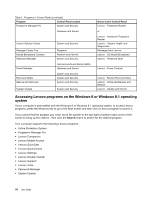Lenovo ThinkPad T540p (English) User Guide - Page 27
Genuine Microsoft label, Features, Microprocessor, Start, Computer, Properties, Settings, PC info
 |
View all Lenovo ThinkPad T540p manuals
Add to My Manuals
Save this manual to your list of manuals |
Page 27 highlights
The following figure shows the location of the Certificate of Authenticity label under the battery: Genuine Microsoft label The Genuine Microsoft label is provided on models that are licensed to use a Windows 8 or Windows 8.1 operating system. The version of the operating system is printed on the label. If your computer model is licensed to use the Windows 8 Pro or Windows 8.1 Pro operating system, that license also permits you to use the Windows 7 Professional operating system in place of the Windows 8 Pro or Windows 8.1 Pro operating system if you prefer. Lenovo computers that are licensed for use with a Windows 8 or Windows 8.1 operating system are shipped with the Windows 8 license key digitally encoded into the computer hardware. Depending on the computer model, the Genuine Microsoft label can be on the computer cover, under the battery, or on the power adapter. For more information about the Genuine Microsoft label, go to: http://www.microsoft.com/en-us/howtotell/Hardware.aspx The following figure shows the location of the Genuine Microsoft label on the computer cover: Features This topic lists the features of your computer. Microprocessor To view the system properties of your computer, do the following: • For Windows 7: Click Start and right-click Computer. Then click Properties. • For Windows 8 and Windows 8.1: From the desktop, move the cursor to the top-right or bottom-right corner of the screen to bring up the charms. Then click Settings ➙ PC info. Chapter 1. Product overview 11