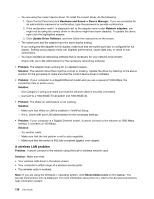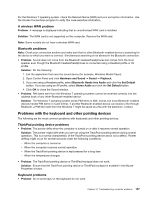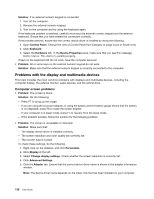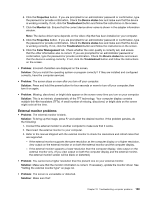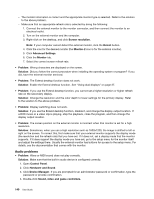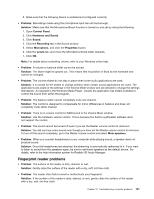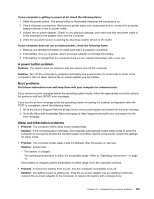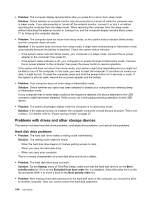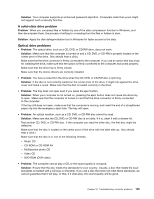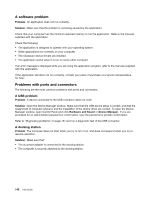Lenovo ThinkPad T540p (English) User Guide - Page 157
Fingerprint reader problems, Problem, Solution, Control Panel, Hardware and Sound, Sound, Recording
 |
View all Lenovo ThinkPad T540p manuals
Add to My Manuals
Save this manual to your list of manuals |
Page 157 highlights
5. Make sure that the following device is enabled and configured correctly. • Problem: Recordings made using the microphone input are not loud enough. Solution: Make sure that the Microphone Boost function is turned on and set by doing the following: 1. Open Control Panel. 2. Click Hardware and Sound. 3. Click Sound. 4. Click the Recording tab in the Sound window. 5. Select Microphone, and click the Properties button. 6. Click the Levels tab, and move the Microphone Boost slider upwards. 7. Click OK. Note: For details about controlling volume, refer to your Windows online help. • Problem: A volume or balance slider cannot be moved. Solution: The slider might be grayed out. This means that its position is fixed by the hardware and cannot be changed. • Problem: The volume sliders do not stay in place when some audio applications are used. Solution: It is normal for the sliders to change position when certain sound applications are used. The applications are aware of the settings in the Volume Mixer window and are allowed to change the settings themselves. An example is the Windows Media Player. Usually the application has sliders available to control the sound from within the program. • Problem: The balance slider cannot completely mute one channel. Solution: The control is designed to compensate for minor differences in balance and does not completely mute either channel. • Problem: There is no volume control for MIDI sound in the Volume Mixer window. Solution: Use the hardware volume control. This is because the built-in synthesizer software does not support the control. • Problem: The sound cannot be turned off even if you set the Master volume control at minimum. Solution: You still can hear some sound even though you have set the Master volume control at minimum. To turn off the sound completely, go to the Master volume control and select Mute speakers. • Problem: When you connect headphones to your computer while playing sound, a speaker does not produce sound. Solution: Once the headphones are attached, the streaming is automatically redirected to it. If you want to listen to sound from the speakers again, be sure to set those speakers as the default device. For details, refer to the help information system for Realtek HD Audio Manager. Fingerprint reader problems • Problem: The surface of the reader is dirty, stained, or wet. Solution: Gently clean the surface of the reader with a dry, soft, lint-free cloth. • Problem: The reader often fails to enroll or authenticate your fingerprint. Solution: If the surface of the reader is dirty, stained, or wet, gently clean the surface of the reader with a dry, soft, lint-free cloth. Chapter 10. Troubleshooting computer problems 141