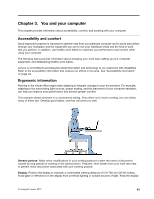Lenovo ThinkPad T540p (English) User Guide - Page 64
Supervisor password, Press F10. A Setup Confirmation window is displayed. Select - enter bios
 |
View all Lenovo ThinkPad T540p manuals
Add to My Manuals
Save this manual to your list of manuals |
Page 64 highlights
• To set a password, do the following: a. In the Enter New Password field, type a desired password and press Enter. b. In the Confirm New Password field, retype the password and press Enter. • To change a password, do the following: a. In the Enter Current Password field, type the current power-on password and press Enter. b. In the Enter New Password field, type the new power-on password and press Enter; then retype the password in the Confirm New Password field and Press Enter. • To remove a password, do the following: a. In the Enter Current Password field, type the current power-on password and press Enter. b. Leave the Enter New Password and Confirm New Password fields blank. Press Enter twice. 4. A Setup Notice window is displayed. Press Enter to continue. 5. Press F10. A Setup Confirmation window is displayed. Select Yes to save the configuration changes and exit. Note: You might want to record your password and store it in a safe place. Otherwise, if you forget the password, you have to take your computer to a Lenovo reseller or a marketing representative to have the password canceled. Supervisor password The supervisor password protects the system information stored in the ThinkPad Setup program. If you have set a supervisor password, no one can change the configuration of the computer without the password. It provides the following security features: • If only a supervisor password is set, a password prompt is displayed when you try to start the ThinkPad Setup program. Unauthorized users cannot access the ThinkPad Setup program without the password. • The system administrator can use the supervisor password to access a computer even if the user of that computer has set a power-on password. The supervisor password overrides the power-on password. • If both a supervisor password and a power-on password are set, you can do the following only if you have the supervisor password: - Changing or deleting the power-on password - Changing or deleting the supervisor password - Changing date and time - Specifying the minimum length for power-on password and hard disk password - Changing the setting for the security chip - Erasing the fingerprint data - Enabling or disabling the following features: - Wake on LAN and Flash over LAN - Lock UEFI BIOS Settings - Password at unattended boot - Boot Device List F12 Option - Boot Order Lock - Flash BIOS Updating by End-Users - Internal network device - Internal wireless device - Internal Bluetooth device 48 User Guide