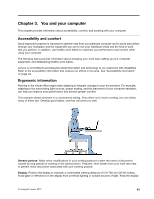Lenovo ThinkPad T540p (English) User Guide - Page 54
Using the color sensor, Using audio features, Start, AllPrograms, X-Rite, ColorCalibrator
 |
View all Lenovo ThinkPad T540p manuals
Add to My Manuals
Save this manual to your list of manuals |
Page 54 highlights
Using the color sensor Some models are equipped with a color sensor. The color sensor enables you to measure and adjust the color accuracy of your displays. To use the color sensor, do the following: • For Windows 7: Click Start ➙ All Programs ➙ X-Rite ➙ Color Calibrator ➙ PANTONE Color Calibrator. • For Windows 8 and Windows 8.1: Move the cursor to the top-right or bottom-right corner of the screen to display the charms. Click the Search charm and search X-Rite. When the color sensor is in use, the color-sensor indicator blinks twice at regular intervals. If your computer comes with a color sensor, the display provides a color profile that can work with the Microsoft Image Color Management (ICM) function. If the graphics software you are using is compatible with ICM, you can display a color image on your monitor and match it with the same quality one on another device, such as a scanner or a printer. For details on Microsoft ICM, refer to the Windows help information system. Important: After you use the color sensor for the first time, a calibration profile ECCM2SensorData.dat is generated and saved in the directory C:\ProgramData\X-Rite\ECCM-2. Back up this calibration profile on an external media device in case both the color sensor and the hard disk drive (or solid-state drive) need to be replaced. Note: The color profile for ThinkPad LCD has been preinstalled on your computer already. If you need to install a different color profile, go to http://www.lenovo.com/ThinkPadDrivers. If you have measured and adjusted the color accuracy of your display by use of a color sensor, you might also use the color profile created during that process. Using audio features Your computer is equipped with the following items: • Audio connector, 3.5 mm (0.14 inch) in diameter • Microphones • Speakers Your computer also has an audio chip that enables you to enjoy various multimedia audio features, such as the following: • Compliant with High Definition Audio • Playback of MIDI and MP3 files • Recording and playback of PCM and WAV files • Recording from various sound sources, such as a headset attached The following table shows which functions of the audio devices attached to the connectors on your computer or the docking station are supported. 38 User Guide