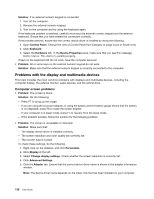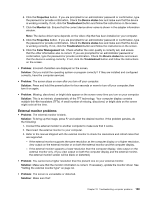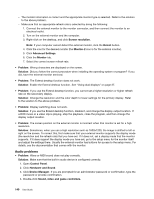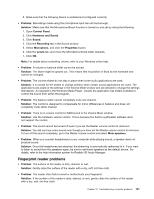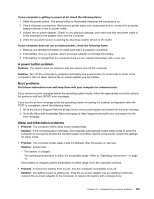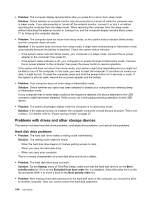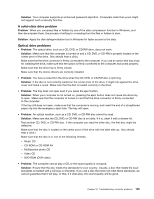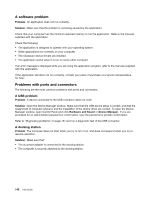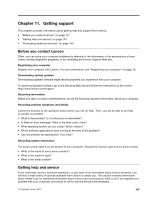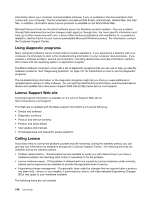Lenovo ThinkPad T540p (English) User Guide - Page 159
A power button problem, Boot problems, Sleep and hibernation problems
 |
View all Lenovo ThinkPad T540p manuals
Add to My Manuals
Save this manual to your list of manuals |
Page 159 highlights
If your computer is getting no power at all, check the following items: 1. Verify the power button. The power button is illuminated whenever the computer is on. 2. Check all power connections. Remove any power strips and surge protectors to connect the ac power adapter directly to the ac power outlet. 3. Inspect the ac power adapter. Check for any physical damage, and make sure that the power cable is firmly attached to the adapter brick and the computer. 4. Verify the ac power source is working by attaching another device to the outlet. If your computer does not run on battery power, check the following items: 1. Remove and reinstall the battery to make sure that it is properly connected. 2. If the battery runs out of power, attach ac power adapter to recharge the battery. 3. If the battery is charged but the computer does not run, replace the battery with a new one. A power button problem Problem: The system does not respond, and you cannot turn off the computer. Solution: Turn off the computer by pressing and holding the power button for 4 seconds or more. If the computer is still not reset, remove the ac power adapter and the battery. Boot problems Print these instructions now and keep them with your computer for reference later. If you receive an error message before the operating system loads, follow the appropriate corrective actions for power-on self-test (POST) error messages. If you receive an error message while the operating system is loading the desktop configuration after the POST is completed, check the following items: 1. Go to the Lenovo Support Web site at http://www.lenovo.com/support and search for the error message. 2. Go to the Microsoft Knowledge Base homepage at http://support.microsoft.com/ and search for the error message. Sleep and hibernation problems • Problem: The computer enters sleep mode unexpectedly. Solution: If the microprocessor overheats, the computer automatically enters sleep mode to allow the computer to cool and to protect the microprocessor and other internal components. Check the settings for sleep mode. • Problem: The computer enters sleep mode immediately after the power-on self-test. Solution: Ensure that: - The battery is charged. - The operating temperature is within the acceptable range. Refer to "Operating environment" on page 13. If the battery is charged and the temperature is within range, have the computer serviced. • Problem: A critical low-battery error occurs, and the computer immediately turns off. Solution: The battery power is getting low. Plug the ac power adapter into an electrical outlet and connect the ac power adapter to the computer, or replace the battery with a charged one. Chapter 10. Troubleshooting computer problems 143