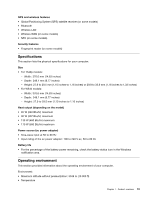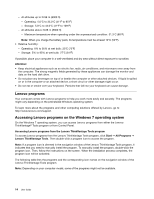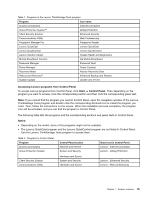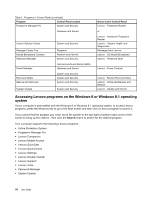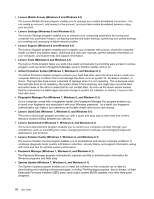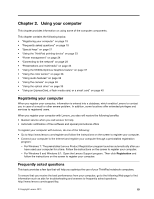Lenovo ThinkPad T540p (English) User Guide - Page 30
Lenovo programs, Accessing Lenovo programs on the Windows 7 operating system, Attention - user manual
 |
View all Lenovo ThinkPad T540p manuals
Add to My Manuals
Save this manual to your list of manuals |
Page 30 highlights
- At altitudes up to 2438 m (8000 ft) - Operating: 5.0°C to 35.0°C (41°F to 95°F) - Storage: 5.0°C to 43.0°C (41°F to 109°F) - At altitudes above 2438 m (8000 ft) - Maximum temperature when operating under the unpressurized condition: 31.3°C (88°F) Note: When you charge the battery pack, its temperature must be at least 10°C (50°F). • Relative humidity: - Operating: 8% to 95% at wet bulb: 23℃ (73℉) - Storage: 5% to 95% at wet bulb: 27℃ (81℉) If possible, place your computer in a well-ventilated and dry area without direct exposure to sunshine. Attention: • Keep electrical appliances such as an electric fan, radio, air conditioner, and microwave oven away from the computer. The strong magnetic fields generated by these appliances can damage the monitor and data on the hard disk drive. • Do not place any beverages on top of or beside the computer or other attached devices. If liquid is spilled on or in the computer or an attached device, a short circuit or other damage might occur. • Do not eat or smoke over your keyboard. Particles that fall into your keyboard can cause damage. Lenovo programs Your computer comes with Lenovo programs to help you work more easily and securely. The programs might vary depending on the preinstalled Windows operating system. To learn more about the programs and other computing solutions offered by Lenovo, go to http://www.lenovo.com/support. Accessing Lenovo programs on the Windows 7 operating system On the Windows 7 operating system, you can access Lenovo programs from either the Lenovo ThinkVantage® Tools program or from Control Panel. Accessing Lenovo programs from the Lenovo ThinkVantage Tools program To access Lenovo programs from the Lenovo ThinkVantage Tools program, click Start ➙ All Programs ➙ Lenovo ThinkVantage Tools. Then double-click a program icon to access the program. Note: If a program icon is dimmed in the navigation window of the Lenovo ThinkVantage Tools program, it indicates that you need to manually install the program. To manually install the program, double-click the program icon. Then, follow the instructions on the screen. When the installation process completes, the program icon will be activated. The following table lists the programs and the corresponding icon names on the navigation window of the Lenovo ThinkVantage Tools program. Note: Depending on your computer model, some of the programs might not be available. 14 User Guide