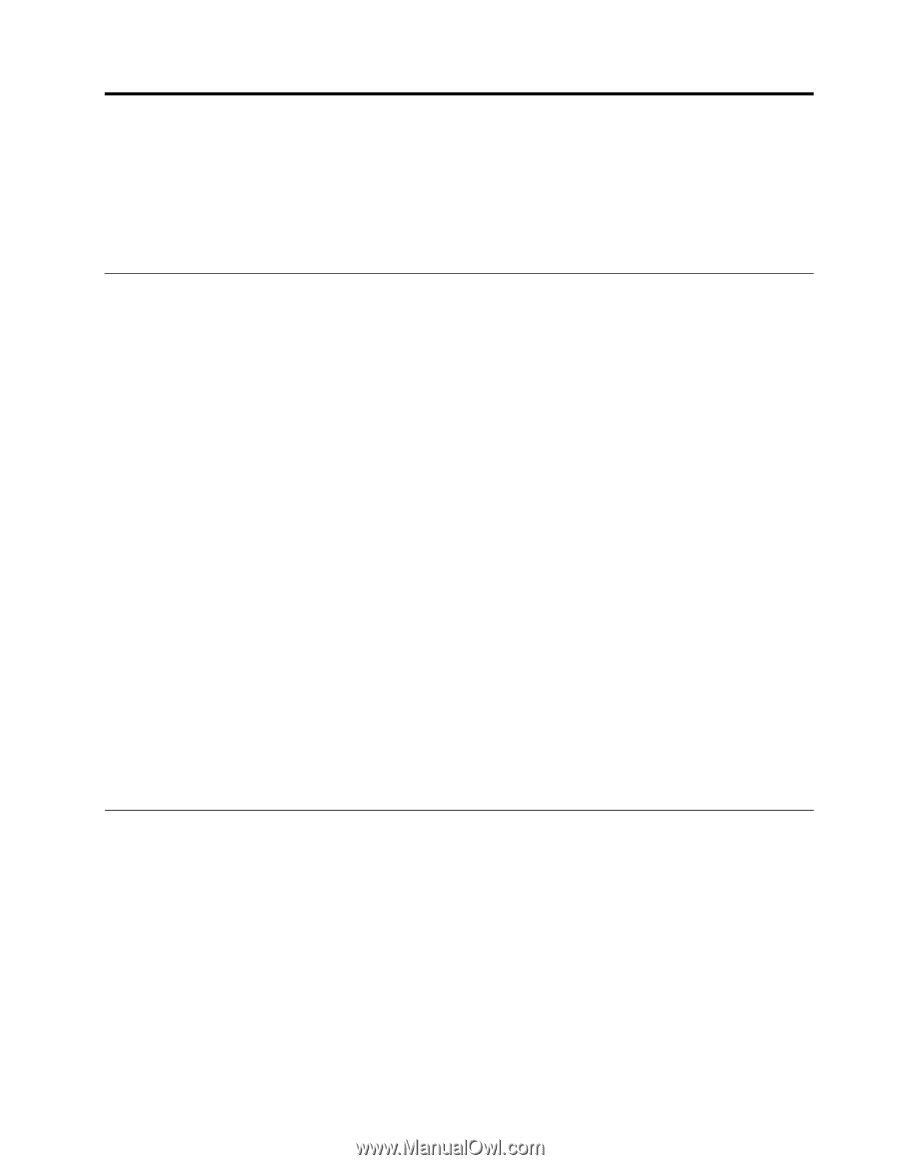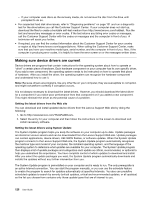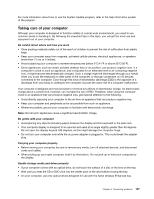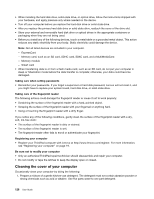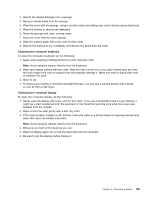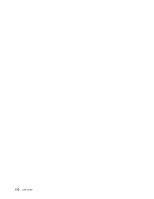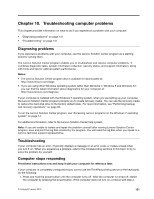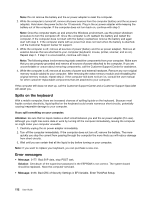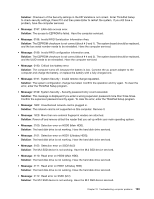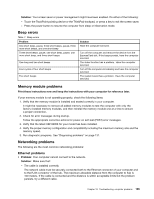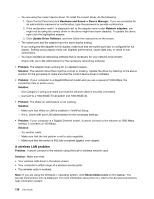Lenovo ThinkPad T540p (English) User Guide - Page 147
Troubleshooting computer problems, Diagnosing problems, Troubleshooting
 |
View all Lenovo ThinkPad T540p manuals
Add to My Manuals
Save this manual to your list of manuals |
Page 147 highlights
Chapter 10. Troubleshooting computer problems This chapter provides information on what to do if you experience a problem with your computer. • "Diagnosing problems" on page 131 • "Troubleshooting" on page 131 Diagnosing problems If you experience problems with your computer, use the Lenovo Solution Center program as a starting point for solving them. The Lenovo Solution Center program enables you to troubleshoot and resolve computer problems. It combines diagnostic tests, system information collection, security status, and support information, along with hints and tips for optimal system performance. Notes: • The Lenovo Solution Center program also is available for downloaded at: http://www.lenovo.com/diags • If you are using other Windows operating system rather than Windows 7, Windows 8 and Windows 8.1, you can find the latest information about diagnostics for your computer at: http://www.lenovo.com/diagnose If your computer is installed with the Windows 7 operating system, when you are setting up your computer, the Lenovo Solution Center program prompts you to create recovery media. You can use the recovery media to restore the hard disk drive to the factory default state. For more information, see "Performing backup and recovery operations" on page 60. To run the Lenovo Solution Center program, see "Accessing Lenovo programs on the Windows 7 operating system" on page 14. For additional information, refer to the Lenovo Solution Center help system. Note: If you are unable to isolate and repair the problem yourself after running Lenovo Solution Center program, save and print the log files created by the program. You will need the log files when you speak to a Lenovo technical support representative. Troubleshooting If your computer has an error, it typically displays a message or an error code, or makes a beep when you turn it on. When you experience a problem, refer to the corresponding sections in this topic to try to solve the problem by yourself. Computer stops responding Print these instructions now and keep it with your computer for reference later. If your computer is completely unresponsive (you cannot use the ThinkPad pointing device or the keyboard), do the following: 1. Press and hold the power button until the computer turns off. After the computer is turned off, restart the computer by pressing the power button. If the computer does not turn on, continue with step 2. © Copyright Lenovo 2013 131