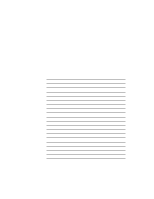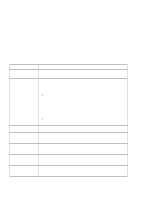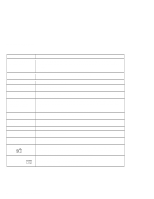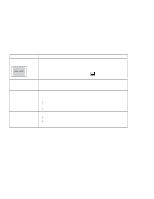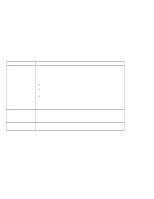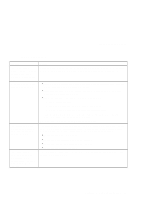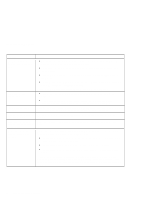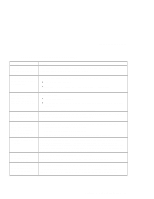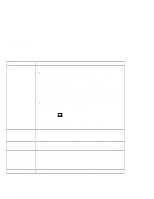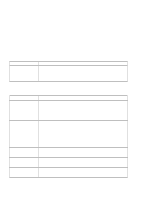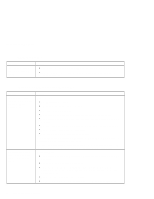Lenovo ThinkPad i Series 1124 ThinkPad 240 User's Reference that shipped with - Page 105
Input problems, Problem, Action
 |
View all Lenovo ThinkPad i Series 1124 manuals
Add to My Manuals
Save this manual to your list of manuals |
Page 105 highlights
Troubleshooting charts Input problems Problem The cursor does not move after the computer awakens from one of the power management modes. All or some keys on the keyboard do not work. The cursor drifts when the computer is turned on or after it resumes normal operation. The cursor does not work for a while after the settings in the "TrackPoint Properties" window have been changed. Action Make sure you followed the instructions in the Online User's Guide correctly when you installed Windows with the Advanced Power Management (APM) option. If the problem occurred immediately after the computer returned from suspend mode, enter the power-on password if it set. If an external keyboard is connected, the numeric keypad on your computer will not work. This is not a defect. If an external numeric keypad or a mouse is connected: 1. Power off the computer. 2. Remove the external numeric keypad or the mouse. 3. Power on the computer and try using the keyboard again. If the keyboard problem is resolved, check the connection of the external numeric keypad, external keyboard, or mouse. If you still have a problem, have the computer serviced. The cursor might drift when you are not using the TrackPoint during normal operation. This is a normal characteristic of the TrackPoint and is not a defect. Cursor drifting might occur for several seconds under the following conditions: When the computer is turned on. When the computer resumes normal operation. When the TrackPoint is pressed for a long time. When the temperature changes. This is a normal characteristic of the cursor. Wait several seconds until the cursor returns to the normal state. Chapter 4. Solving computer problems 93