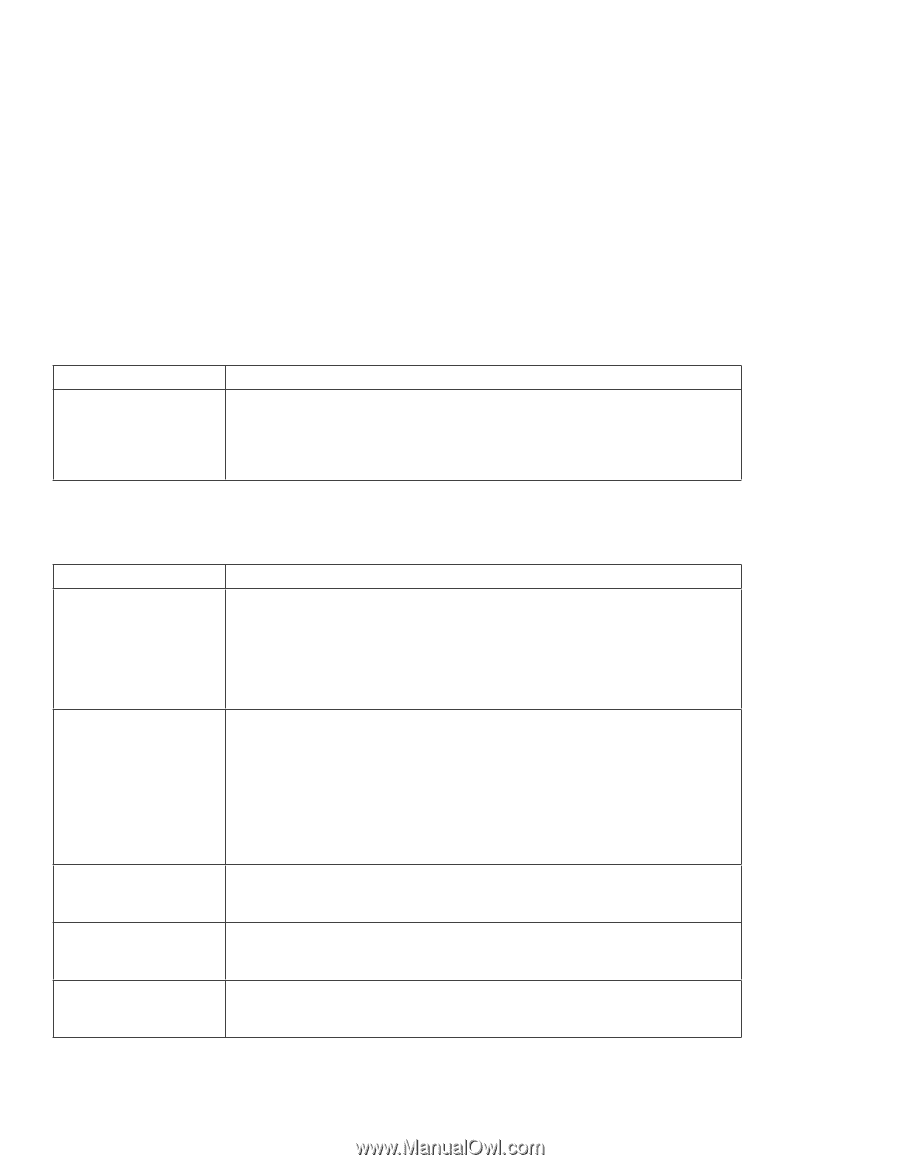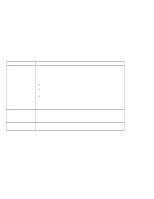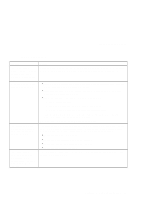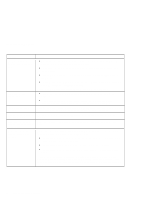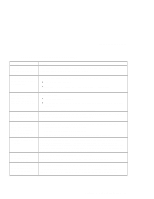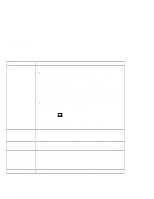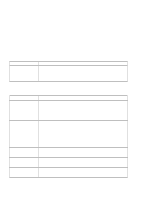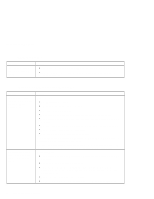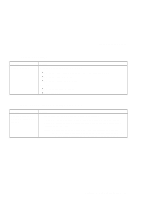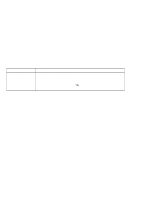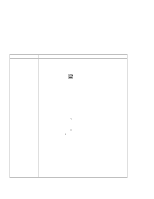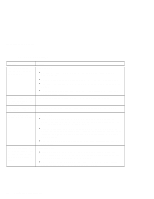Lenovo ThinkPad i Series 1124 ThinkPad 240 User's Reference that shipped with - Page 109
Indicator problems, Battery problems
 |
View all Lenovo ThinkPad i Series 1124 manuals
Add to My Manuals
Save this manual to your list of manuals |
Page 109 highlights
Troubleshooting charts Indicator problems Problem The battery status indicator does not go on even though a battery pack is installed in the computer. Action The over-current protection device inside the battery pack has been activated. Wait several hours and try again. If the indicator still does not go on, replace the battery pack or have the computer serviced. Battery problems Problem The battery pack cannot be fully charged in 4 hours by the power-off charging method. Your computer shuts down before the battery status indicator shows empty. -or- Your computer operates after the battery status indicator shows empty. The computer does not operate with a fully charged battery pack. The operating time for a fully charged battery pack is short. The battery pack cannot be charged. Action The battery pack might be over-discharged. Do the following: 1. Turn off the computer. 2. Make sure that the over-discharged battery pack is in the computer. 3. Connect the AC Adapter to the computer and let it charge. If the battery pack cannot be fully charged in 24 hours, use a new battery pack. Repeat discharging and charging the battery pack at least three times. The over-current protective function in the battery pack might be activated. Turn off the computer for 1 minute to reset this function; then turn it back on again. Discharge and recharge the battery pack. If the problem still persists, use a new battery pack. The battery pack might not be able to charge when it is hot. In that case, remove it from the computer and leave it at room temperature for a while. After it cools down, reinstall and recharge it. If it still cannot be charged, have it serviced. Chapter 4. Solving computer problems 97