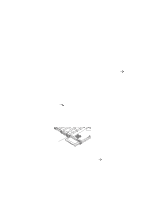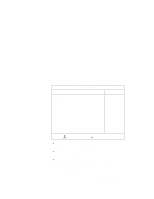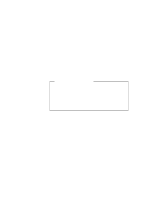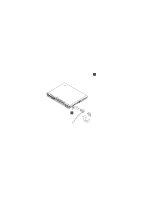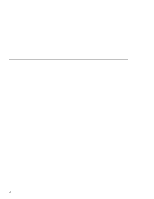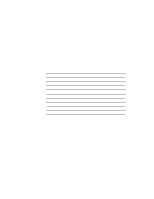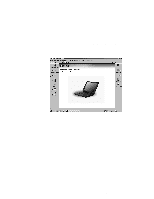Lenovo ThinkPad i Series 1124 ThinkPad 240 User's Reference that shipped with - Page 86
Setting a password, Password, Enter, Set Power On Password, Set HDD Password, Set Supervisor Password
 |
View all Lenovo ThinkPad i Series 1124 manuals
Add to My Manuals
Save this manual to your list of manuals |
Page 86 highlights
Using passwords Setting a password To set a Power On, Hard Disk, or Supervisor password, do the following: 1. Restart the computer. 2. When the IBM logo is displayed, press F1 to enter the BIOS Setup Utility. 3. Select Password and press Enter. The "Password" submenu appears: IBM BIOS Setup Utility Password Item Specific Help Set Power on Password Set HDD Password Set Supervisor Password [Enter] [Enter] [Enter] F1 Help Select Item Space/- Change Values F9 Setup Defaults F3/Esc Exit Select Menu Enter Select Sub-Menu F10 Save and Exit Set Power On Password Selecting this displays a window for setting the power-on password. Set HDD Password Selecting this displays a window for setting the hard disk password. Set Supervisor Password Selecting this displays a window for setting the supervisor password. 4. Select the type of password you want to set, and press Enter. The "Set Password" window appears. 5. Type your desired password and press Enter. Note: You can type a maximum of seven random characters using a combination of letters (A to Z) and numbers (0 to 74 ThinkPad 240 User's Reference