Lenovo ThinkPad i Series 1124 ThinkPad 240 User's Reference that shipped with - Page 126
The Delete DOS Partition or Logical DOS Drive window opens.
 |
View all Lenovo ThinkPad i Series 1124 manuals
Add to My Manuals
Save this manual to your list of manuals |
Page 126 highlights
Recovering lost or damaged software and Extended DOS Partition deleted. 17. Press [Esc] to return to the FDISK Options screen. 18. Press [3] and then press [Enter]. The "Delete DOS Partition or Logical DOS Drive" window opens. 19. Press [1], and then press [Enter]. The "Delete Primary DOS Partition" screen appears. You see a message Warning! Data in the deleted Primary DOS Partition will be lost. What primary partition do you want to delete? 20. Press [1], and then press [Enter]. You are prompted to enter the Volume label. 21. Type the volume label and press [Enter]. You see the message Are you sure (Y/N)...? 22. Press [Y], and then press [Enter]. You see the message Primary DOS Partition deleted 23. Press [Esc] to return to the "FDISK Options" screen. 24. Press [Esc] to exit FDISK. You see a message prompting you to restart your system, and shut down Windows. 25. Press [Esc] again to return to the DOS prompt. 26. Turn the computer off. 27. Connect the external FDD. See "Attaching the external FDD drive" on page 58. 28. Connect the external CD-ROM drive. See "Attaching the external CD-ROM drive" on page 59. Ensure that the CD-ROM drive power is on. 29. Insert the bootable recovery diskette into your FDD. 114 ThinkPad 240 User's Reference