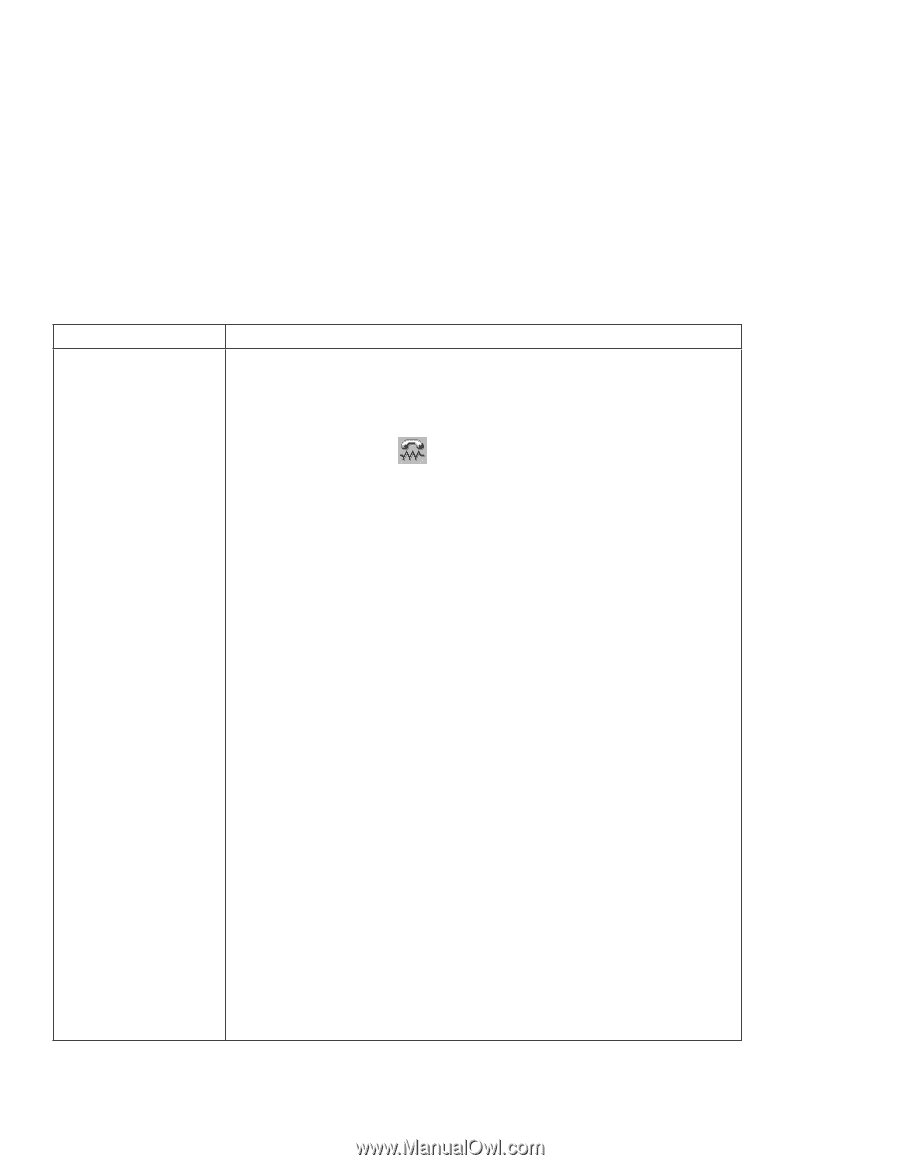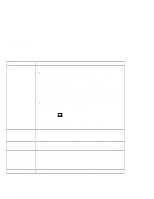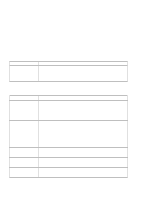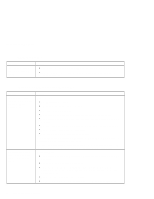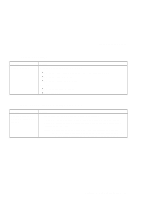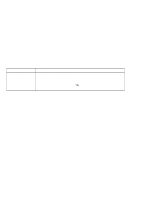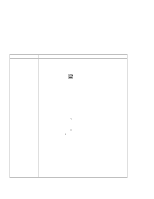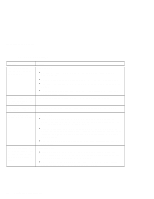Lenovo ThinkPad i Series 1124 ThinkPad 240 User's Reference that shipped with - Page 113
For Windows 98 and Windows 95, Hardware RTS/CTS
 |
View all Lenovo ThinkPad i Series 1124 manuals
Add to My Manuals
Save this manual to your list of manuals |
Page 113 highlights
Troubleshooting charts Problem Your modem application does not work with the ThinkPad modem. Action Make sure that the internal modem port is enabled by opening the "Device Manager" window and running the Modem Wizard or by opening the ThinkPad Configuration program and doing as follows: 1. Start the ThinkPad Configuration program. 2. Click Internal Modem . 3. Select Enable. 4. Click OK. For Windows 98 and Windows 95: If the modem does not work correctly, see the Online User's Guide and correct the resource conflict. If the modem works correctly, set the following modem settings by doing the following: 1. Double-click My Computer, Control Panel, and Modem. The LT Win Modem is highlighted. 2. Click Properties, not Dialing Properties. 3. Click the Connection tab. 4. If there is a check mark (√ ) in the Wait for dial tone before dialing box, click and remove it. 5. Click Advanced. 6. If there is a check mark (√ ) in the Use error control box, click and remove it. 7. Add a check mark (√ ) to the Use flow control box by clicking on the box and make sure that Hardware (RTS/CTS) is selected. 8. Click OK to close the window. 9. Click OK and return to the "Modem Properties" window. 10. Click Dialing Properties and fill in all boxes and click either Tone dialing or Pulse dialing. Note: Most telephones today use tone dialing, where each button produces a different tone, instead of pulse dialing. 11. Click OK. 12. Click Close to close the window. 13. Close all active windows. Run your modem application again. Chapter 4. Solving computer problems 101