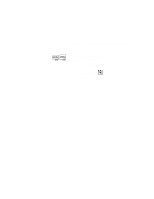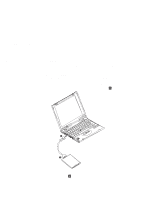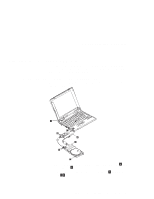Lenovo ThinkPad i Series 1124 ThinkPad 240 User's Reference that shipped with - Page 69
For Windows 98 and Windows 95, TrackPoint, Disable, Start the ThinkPad Configuration program. See
 |
View all Lenovo ThinkPad i Series 1124 manuals
Add to My Manuals
Save this manual to your list of manuals |
Page 69 highlights
Attaching an external mouse, keypad or keyboard For Windows 98 and Windows 95: To disable the TrackPoint: 1. Start the ThinkPad Configuration program. (See "ThinkPad configuration" on page 29.) 2. Click the TrackPoint ( ) button. 3. Click Disable for the TrackPoint. These changes become effective when computer power is turned off and then on again. Chapter 2. Extending the features of your computer 57

Attaching an external mouse, keypad or keyboard
For Windows 98 and Windows 95:
To disable the TrackPoint:
1. Start the ThinkPad Configuration program. (See
“ThinkPad configuration” on page
29.)
2. Click the
TrackPoint
(
) button.
3. Click
Disable
for the TrackPoint.
These changes become effective when computer
power is turned off and then on again.
Chapter 2.
Extending the features of your computer
57