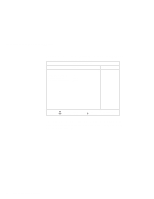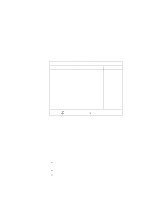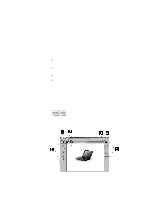Lenovo ThinkPad i Series 1124 ThinkPad 240 User's Reference that shipped with - Page 40
Enter, Shift, Restart, item and pressing
 |
View all Lenovo ThinkPad i Series 1124 manuals
Add to My Manuals
Save this manual to your list of manuals |
Page 40 highlights
Distinctive functions of your computer To change the startup sequence, do the following: 1. Press the up or down arrow keys to select the item to change. 2. Press the - key to move the item down in the priority list; press the + key to move it up in the priority list. 3. Repeat steps 1 and 2 for other items you want to change. 4. Press F10 and press Enter to exit from the BIOS Setup Utility menu. Your computer restarts. To remove a device from the startup sequence, do the following: 1. Press the up or down arrow keys to select the item to remove. 2. Press Shift and the 1 key. 3. Repeat steps 1 and 2 for other items you want to remove. 4. Press F10 and press Enter to exit from the BIOS Setup Utility menu. Your computer restarts. Restart: Selecting the Restart item and pressing Enter displays the following "Restart" submenu. IBM BIOS Setup Utility Restart Item Specific Help Exit Saving Changes Exit Discarding Changes Discard Changes Save Changes Exit System Setup and save your changes to CMOS. F1 Help Select Item Space/- Change Values F9 Setup Defaults F3/Esc Exit Select Menu Enter Select Sub-Menu F10 Save and Exit 28 ThinkPad 240 User's Reference