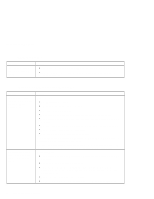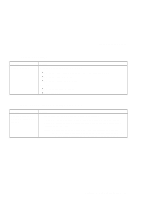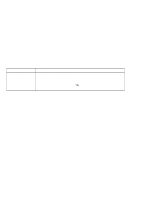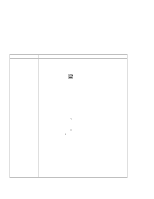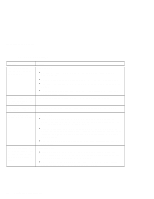Lenovo ThinkPad i Series 1124 ThinkPad 240 User's Reference that shipped with - Page 115
Printer problems, Problem, Action, Parallel Port, Enable
 |
View all Lenovo ThinkPad i Series 1124 manuals
Add to My Manuals
Save this manual to your list of manuals |
Page 115 highlights
Troubleshooting charts Printer problems Problem The printer does not work. Action Make sure that: The parallel port is enabled. 1. Start the ThinkPad Configuration program. 2. Click Parallel Port . 3. Select Enable. 4. Click OK. The printer is turned on and ready to print. The printer signal cable is connected to the correct connector of your computer. If these items are correct and the printer still does not work, run the tests described in the printer manual. If the tests show that the printer is OK, have the computer serviced. Chapter 4. Solving computer problems 103

Troubleshooting charts
Printer problems
Problem
Action
The printer does not
work.
Make sure that:
±
The parallel port is enabled.
1. Start the ThinkPad Configuration program.
2. Click
Parallel Port
.
3. Select
Enable
.
4. Click
OK
.
±
The printer is turned on and ready to print.
±
The printer signal cable is connected to the correct connector of your com-
puter.
If these items are correct and the printer still does not work, run the tests
described in the printer manual. If the tests show that the printer is OK, have the
computer serviced.
Chapter 4.
Solving computer problems
103