Lenovo ThinkPad i Series 1124 ThinkPad 240 User's Reference that shipped with - Page 125
WARNING! Data in the deleted Extended DOS Partition will
 |
View all Lenovo ThinkPad i Series 1124 manuals
Add to My Manuals
Save this manual to your list of manuals |
Page 125 highlights
Recovering lost or damaged software Drive deleted. 9. If you have more than one logical drive in the extended DOS partition, you will again see the message WARNING! Data in a deleted Logical DOS Drive will be lost. 10. At the prompt What drive do you want to delete...?press the next undeleted drive letter listed ([E], or [D], etc.) and then press [Enter]. You are prompted to enter the volume label. 11. Type the volume label and then press [Enter]. You see the message Are you sure (Y/N)...? 12. Press [Y] and then press [Enter]. If you have deleted the only logical drive present, you will see the messages No logical drives defined and Drive letters have been added or deleted. 13. Press [Esc]. You are returned to the "FDISK Options" screen. 14. Press [3] and then press [Enter]. The "Delete DOS Partition or Logical DOS Drive" window opens. 15. Press [2], and then press [Enter]. The "Delete Extended DOS Partition" screen appears. You will see a message WARNING! Data in the deleted Extended DOS Partition will be lost. Do you wish to continue (Y/N)...? 16. Press [Y] and then press [Enter]. You see the messages WARNING! Data in the deleted Extended DOS Partition will be lost. Chapter 4. Solving computer problems 113