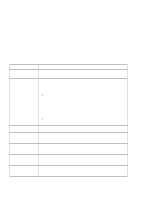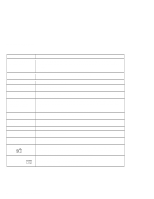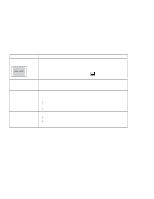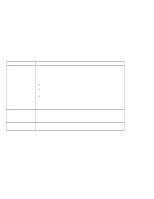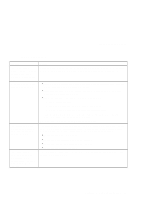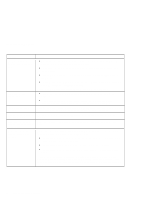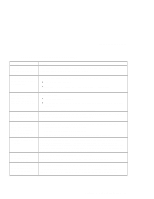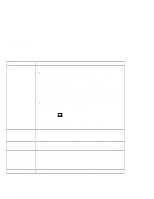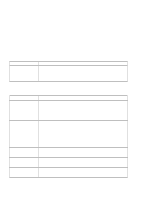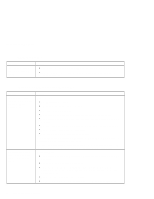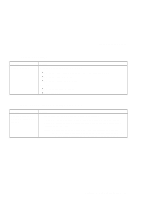Lenovo ThinkPad i Series 1124 ThinkPad 240 User's Reference that shipped with - Page 106
Problem, Action, Standard PS/2 Port Mouse, TrackPoint, NumLk, external numeric keypad
 |
View all Lenovo ThinkPad i Series 1124 manuals
Add to My Manuals
Save this manual to your list of manuals |
Page 106 highlights
Troubleshooting charts Problem The PS/2 mouse or pointing device does not work. The serial mouse doesn't work. The mouse buttons do not work. A number appears when you type a letter. All or some keys on the external numeric keypad do not work. All or some keys on the external keyboard do not work. Action Unless you are using a serial mouse, make sure that the pointing device is enabled in the ThinkPad Configuration program. Make sure that the mouse or pointing-device cable is securely connected to the computer. Try using the TrackPoint. If the TrackPoint works, the error might be due to the mouse. If your mouse is incompatible with he IBM PS/2 mouse, disable the TrackPoint using the ThinkPad configuration program. Note: See the manual supplied with the mouse for more information. Ensure that the TrackPoint has been disabled in BIOS. See "Config" on page 18. If the serial mouse has its own driver, ensure that the driver has been installed correctly. Refer to the serial mouse users guide for details. Change the mouse driver to Standard PS/2 Port Mouse, and then reinstall PS/2 TrackPoint. See the Online User's Guide for how to install the driver. The numeric lock function is on. To disable it, press and hold Fn; then press NumLk. Make sure that the external numeric keypad is correctly connected to the computer. To use an external keyboard, you can attach it to the computer either directly or through the keyboard/mouse cable. Make sure that: The keyboard cable is correctly connected to the computer (if the keyboard is connected directly to the computer). The keyboard/mouse cable is correctly connected to the computer. The keyboard cable is connected to the correct side of the keyboard/mouse cable. If these items are correct, disconnect the keyboard/mouse cable from the computer and make sure that the operation of the system keyboard is correct. If the system keyboard works, have the keyboard/mouse cable or the external keyboard serviced. 94 ThinkPad 240 User's Reference