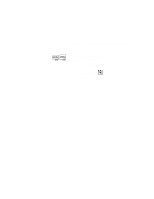Lenovo ThinkPad i Series 1124 ThinkPad 240 User's Reference that shipped with - Page 64
Re-insert the screws you removed in Step 3., ognize the newly installed memory.
 |
View all Lenovo ThinkPad i Series 1124 manuals
Add to My Manuals
Save this manual to your list of manuals |
Page 64 highlights
Increasing memory 11. Flip the keyboard 180 degrees forward and reinsert the keyboard, ensuring that you don't crimp the keyboard cables and that all the tabs are inserted. 12. Holding the keyboard down with one hand, turn the computer to its side. Re-insert the screws you removed in Step 3. 13. Restart your ThinkPad 240. The computer will automatically recognize the newly installed memory. 52 ThinkPad 240 User's Reference

Increasing memory
11. Flip the keyboard 180 degrees forward and reinsert the key-
board, ensuring that you don't crimp the keyboard cables and
that all the tabs are inserted.
12. Holding the keyboard down with one hand, turn the computer to
its side.
Re-insert the screws you removed in Step 3.
13. Restart your ThinkPad 240. The computer will automatically rec-
ognize the newly installed memory.
52
ThinkPad 240 User's Reference