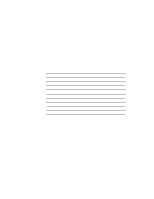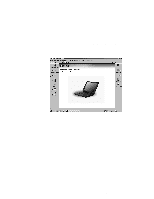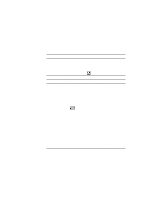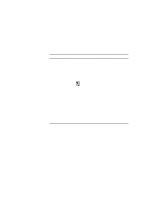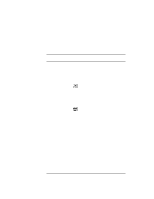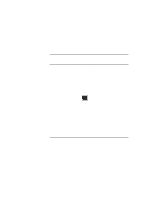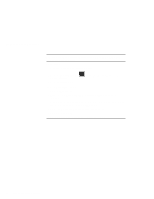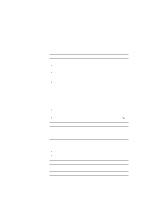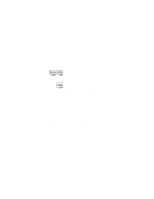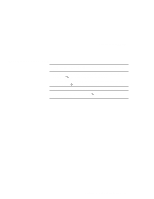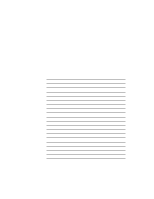Lenovo ThinkPad i Series 1124 ThinkPad 240 User's Reference that shipped with - Page 95
External Display, Display Device
 |
View all Lenovo ThinkPad i Series 1124 manuals
Add to My Manuals
Save this manual to your list of manuals |
Page 95 highlights
Frequently asked questions Why do I not get the highest possible resolution out of my external monitor when I am using the LCD and external monitor at the same time? You can set any resolution for either the ThinkPad LCD or the external monitor. When you use both at the same time, the resolution of both is the same. If you set a higher resolution for the ThinkPad LCD, you can see only part of the screen at a time. You can see other parts by moving the image with the TrackPoint or other pointing device. You can change the display output type to the LCD, external monitor, or both with the Display Device buttons of the ThinkPad Configuration program or with Fn+F7. You can set up the external monitor as follows: 1. Start the ThinkPad Configuration program. 2. Click the External Display window appears. button. The "Display Properties" 3. Click the Settings tab. 4. Click Advanced... button. 5. Click the Monitor tab. 6. Click the Change button. 7. Select the Model and Manufacturer of your monitor. 8. Click OK; then Close. 9. Set the Colors and Screen area in the "Display Properties" windows. 10. Click OK. Chapter 4. Solving computer problems 83