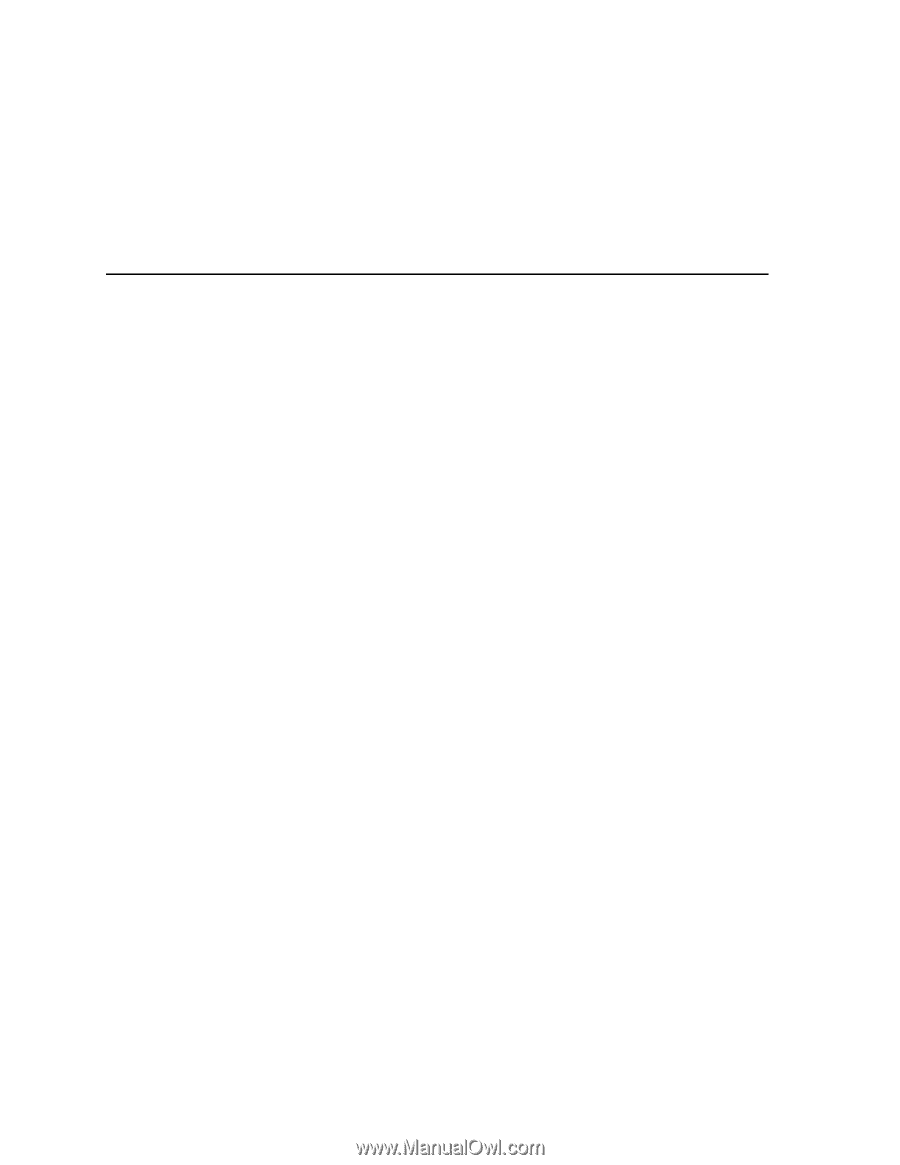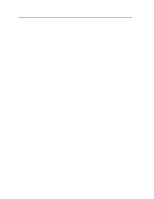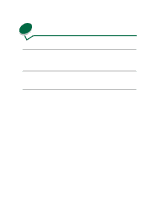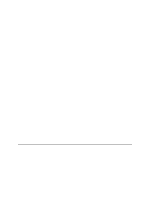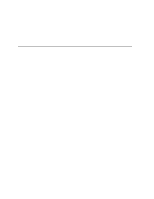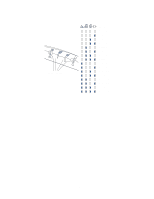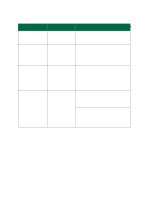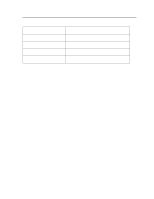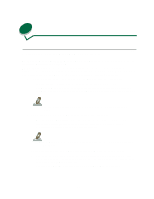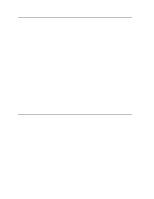Lexmark 44J0000 User's Guide - Page 103
Troubleshooting, Common solutions to network problems, Light patterns on the external print server
 |
UPC - 734646207737
View all Lexmark 44J0000 manuals
Add to My Manuals
Save this manual to your list of manuals |
Page 103 highlights
3 Click Lexmark Installer. 4 Click Install the version of software on the CD. 5 Accept the license agreement. 6 Click Easy Install. 7 Click Install and then follow the on-screen instructions. Troubleshooting If you need additional help setting up the MarkNet print server to work with AppleTalk, try the following resolutions. Common solutions to network problems 1 Make sure the AppleTalk protocol is turned on (activated) in the print server. To find out, print a network setup page and look under AppleTalk. 2 Make sure the status of the MarkNet print server is "connected". To find out, look on the network setup page for Status. 3 Do you see the printer in the Chooser? If not, restart the Macintosh workstation and look again. Note: Be aware that if you're on a non-routed network, you can only see the printer if your workstation connection (LocalTalk, Ethernet or Token-Ring) matches the connection on the printer. For example, if the Macintosh workstation is on LocalTalk, you cannot see a printer on Ethernet unless there is a router on the network. 4 If you still don't see the printer in the Chooser, make sure AppleTalk is active on the workstation (look in the AppleTalk control panel). 5 If you are still having trouble with the hardware, contact Lexmark for help. See LEXMARK CUSTOMER SUPPORT. Light patterns on the external print server MarkNet external print servers indicate activity, status, and errors by various cyclical patterns on the four indicator lights. Under normal conditions, the lights on the print server indicate Ready (idle), job being processed, flash operation in progress, or restart in progress. If there is any other pattern of lights, see the chart in ERROR CONDITIONS. To more easily describe the various light sequences, we have assigned a number to every possible combination as shown below. The numbers we've chosen correspond to the binary representation on the indicator lights. 94