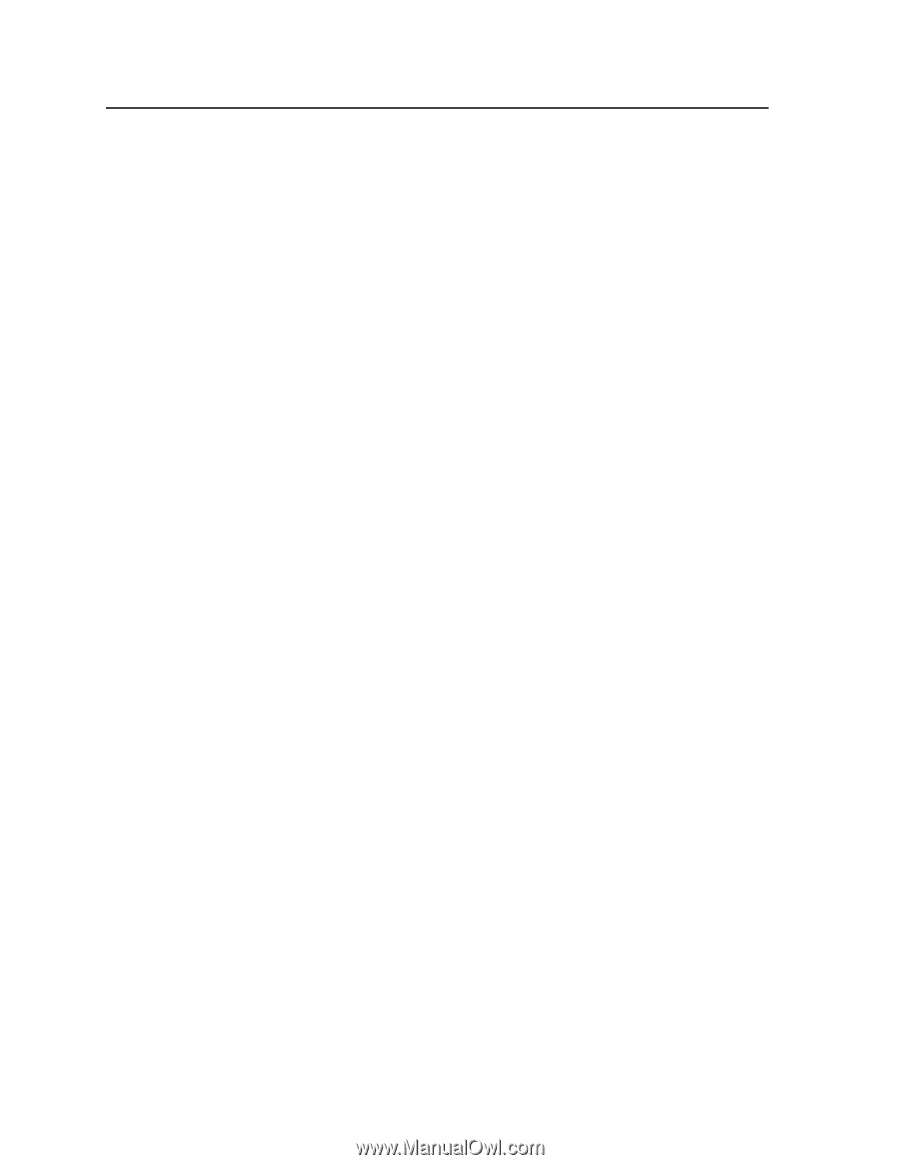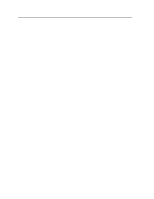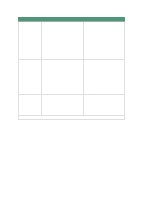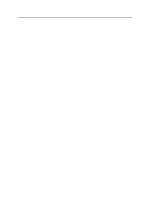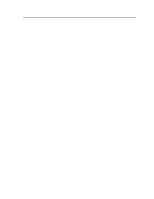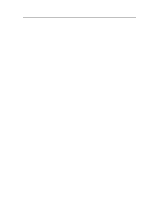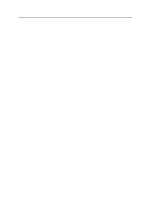Lexmark 44J0000 User's Guide - Page 84
Finishing Menu, Blank s, Separator Sheets, Separator Source
 |
UPC - 734646207737
View all Lexmark 44J0000 manuals
Add to My Manuals
Save this manual to your list of manuals |
Page 84 highlights
Finishing Menu Use this menu if you want your print jobs to be separated with a blank page. • BLANK PAGES • SEPARATOR SHEETS • SEPARATOR SOURCE Blank Pages If your print jobs requires an even-number of pages, change this setting to Print. Menu item Blank Pages *Factory default Value =Do Not Print* =Print Separator Sheets If you are sharing your printer with other people in the area, you can separate your jobs with a blank page inserted between jobs. If you are printing transparencies, you can select Between Pages to insert a blank page after each printed page. Menu item Separator Sheets *Factory default Value =None* =Between Jobs =Between Pages Separator Source If you are using separator sheets, select Separator Source and then the tray containing the separator sheets. Only installed paper sources are displayed. Menu item Separator Source *Factory default Value =Tray 1* =Tray 2 =MP Feeder 75