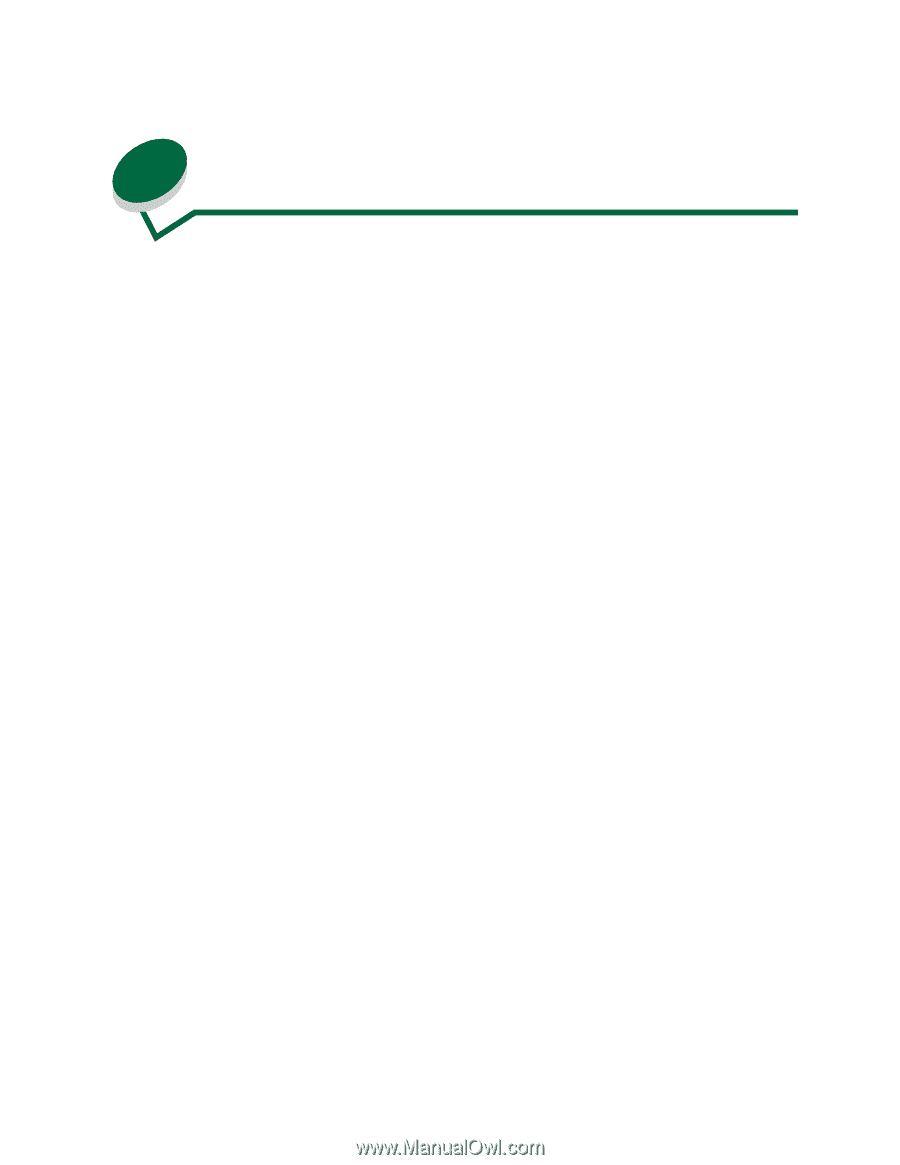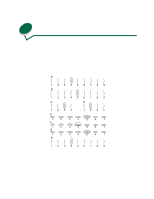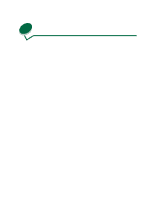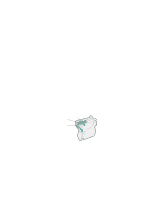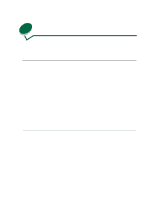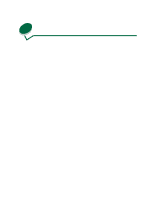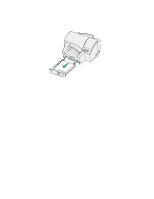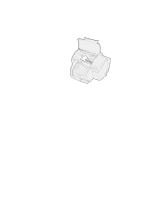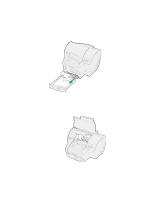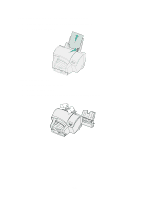Lexmark 44J0000 User's Guide - Page 61
Clearing paper jams
 |
UPC - 734646207737
View all Lexmark 44J0000 manuals
Add to My Manuals
Save this manual to your list of manuals |
Page 61 highlights
21 Clearing paper jams Selecting the right media for your printer and loading it correctly eliminates most paper jams. Paper jams occur for a variety of reasons: removing a tray to add paper while the printer is still printing, pushing the paper length guide too tightly against the paper or overfilling the tray. When a jam occurs, the printer stops and alerts you with a message on the operator panel display. After removing the paper, press Go to clear the message and continue printing. For an explanation of a paper jam message and how to clear it, just click the message number. 200 Check Tray 1 201 Check Tray 1 203 Open Cover 204 Open Cover 205 Open Cover 206 Check Tray 2 207 Open Cover 208 Check Tray 2 209 Check Tray 1 220 Check Tray 2 221 Check Tray 2 222 Check Tray 2 250 Check MP Feeder 52