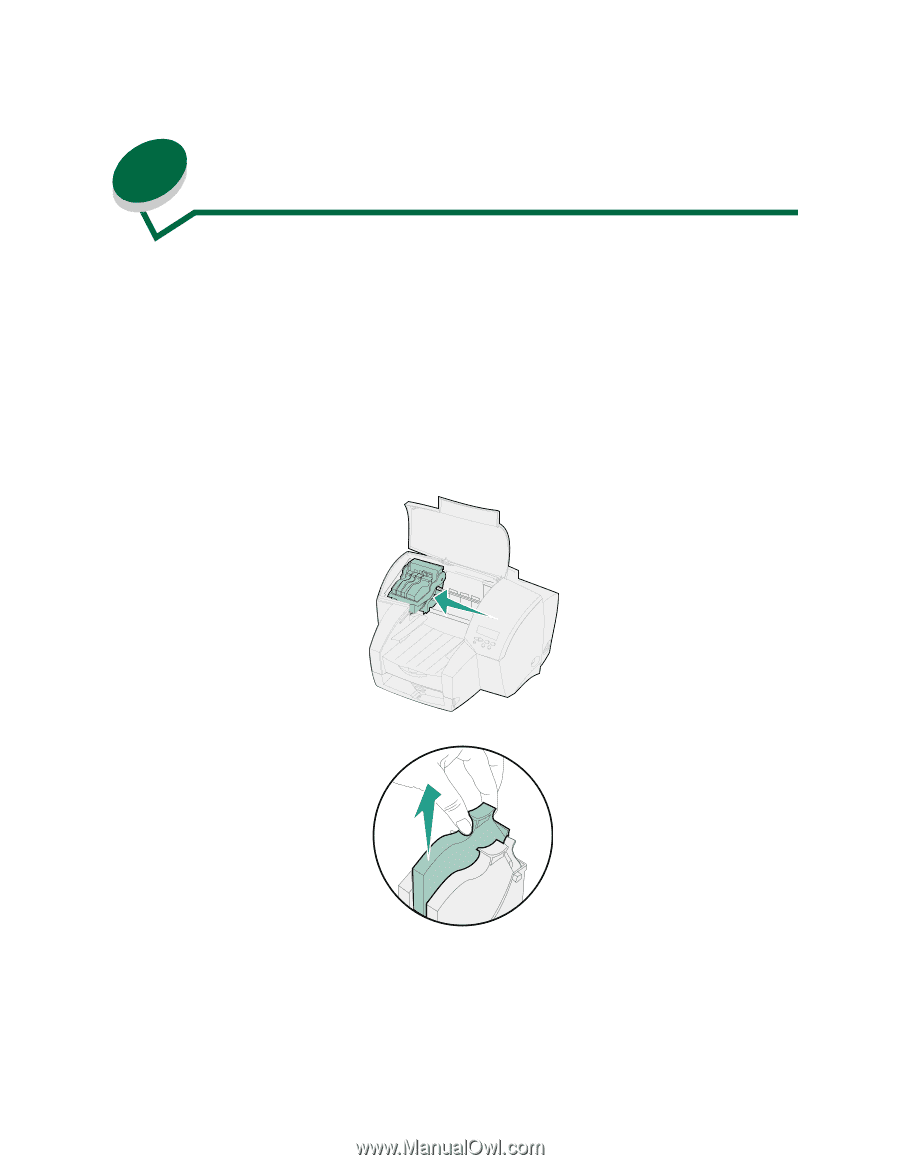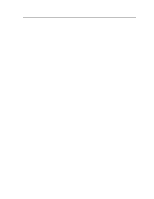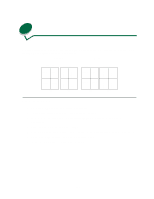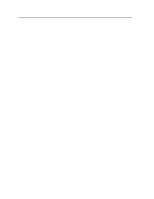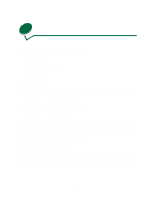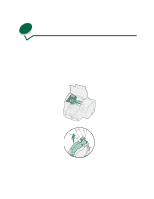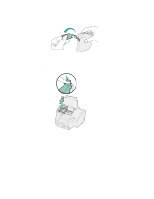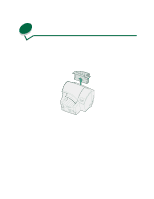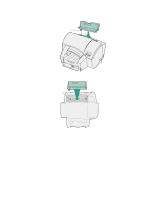Lexmark 44J0000 User's Guide - Page 44
Replacing an ink cartridge
 |
UPC - 734646207737
View all Lexmark 44J0000 manuals
Add to My Manuals
Save this manual to your list of manuals |
Page 44 highlights
15 Replacing an ink cartridge Your printer alerts you with a beep and a 88 Cartridge Low message (C-Cyan, Y-Yellow, M-Magenta, K-Black) on the operator panel display when the indicated ink cartridge is getting low on ink. If the ink low alarm setting is turned off, you still see the operator panel message. If you are using the status window or MarkVision, you can monitor the ink levels for each ink cartridge from your computer screen. The status window alerts you when an ink cartridge is getting low. When a 89 Cartridge Empty message appears, the printer stops printing until you replace the indicated ink cartridge. 1 Open the printer front cover. The carrier moves to the load position at the far left. 2 Squeeze the rear latch of the ink cartridge you are replacing and lift it up and out of the printer. 35