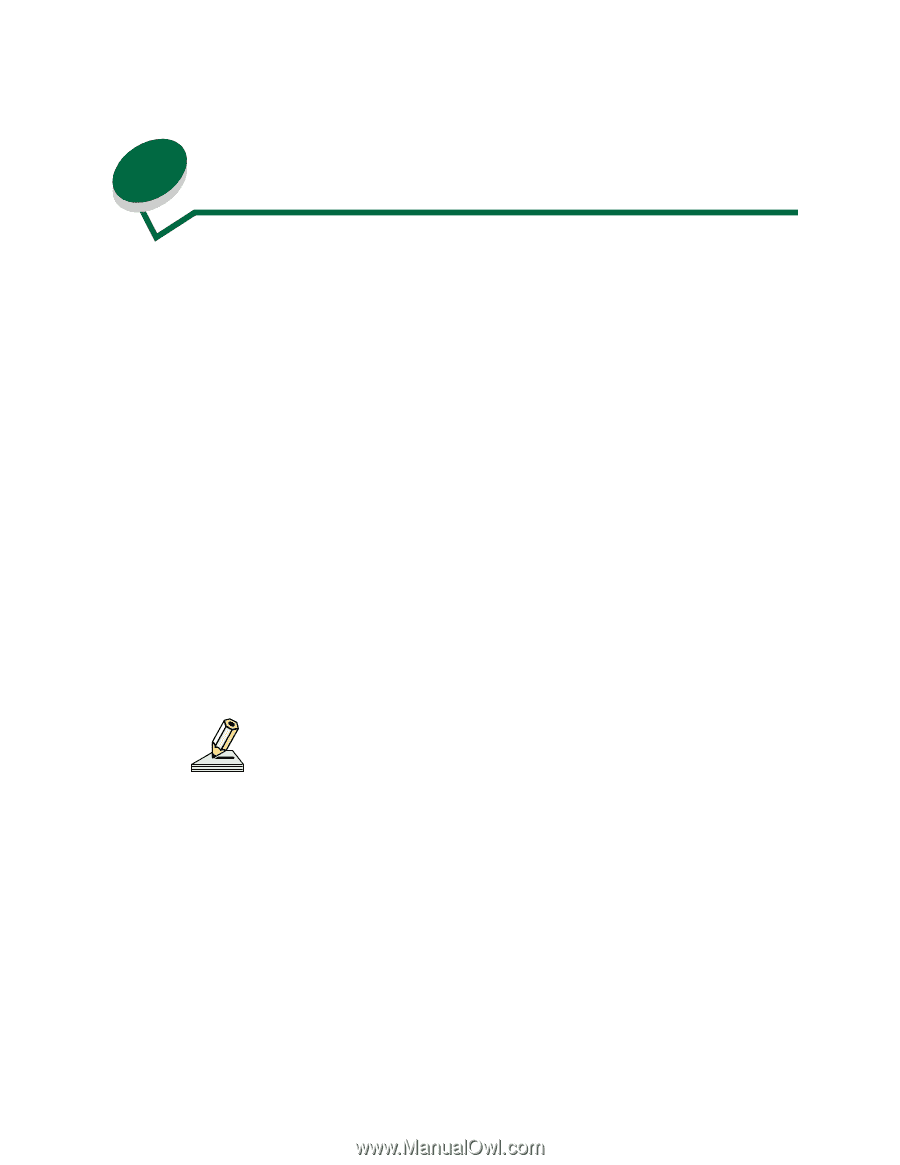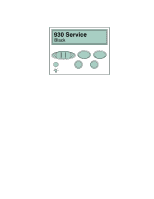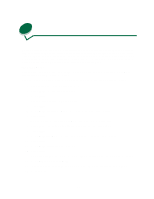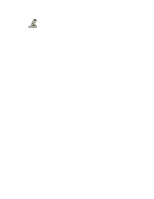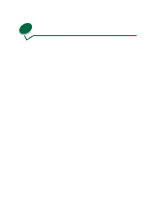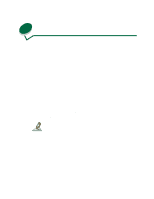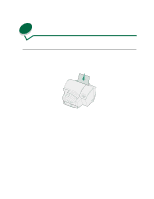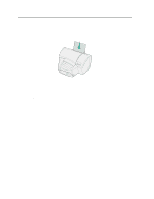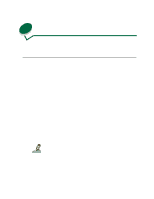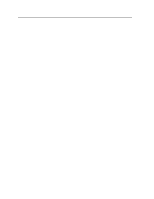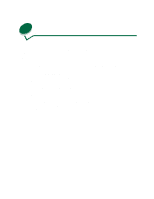Lexmark 44J0000 User's Guide - Page 22
Printing a poster
 |
UPC - 734646207737
View all Lexmark 44J0000 manuals
Add to My Manuals
Save this manual to your list of manuals |
Page 22 highlights
7 Printing a poster When you print a poster, the information is magnified to print on 4, 9, or 16 adjacent pages that you will assemble. 1 Open the File Menu from your software application. 2 Choose Print (or Printer) Setup to open your Windows printer driver. 3 In the Print Setup dialog box, click Properties, Options, or Setup (depending on the application). 4 Select the Print Style tab. 5 Select poster and poster size. 6 If you select Print Crop Marks, it is easier to match the edges of the printed pages when assembling the poster. 7 Select Pages to Print to print all of the pages or only selected pages. The pages are numbered from left to right, top to bottom. A graphic depiction of the poster appears on the screen to help you select which pages you want to print. If there are pages you don't want to print, deselect all of them, then click on the pages you do want to print. 8 Once you make your selections, click OK. 9 In the Print dialog box, click OK to print your job. This feature is not available for Macintosh users. 13