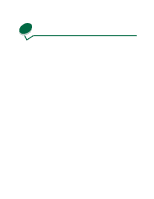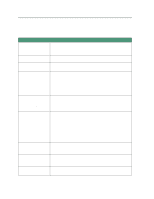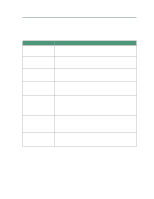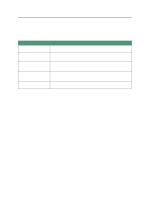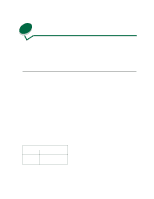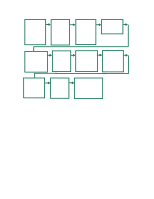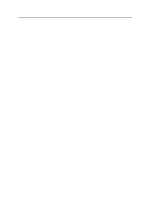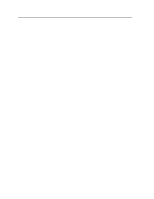Lexmark 44J0000 User's Guide - Page 76
Performance versus print quality, Printer maintenance, Use these settings in
 |
UPC - 734646207737
View all Lexmark 44J0000 manuals
Add to My Manuals
Save this manual to your list of manuals |
Page 76 highlights
Performance versus print quality Change the print quality setting to Ink Saver for fast, bidirectional printing. Remember that the faster speed may degrade print quality. Change the print quality setting to Best to get the best print quality, but print speed is slower. Printer maintenance Use these settings in the UTILITIES MENU to keep your printer running smoothly: • ALIGN PRINTHEADS • CLEAN PRINTHEADS • CHANGE INK CARTRIDGE • CHANGE PRINTHEAD 67
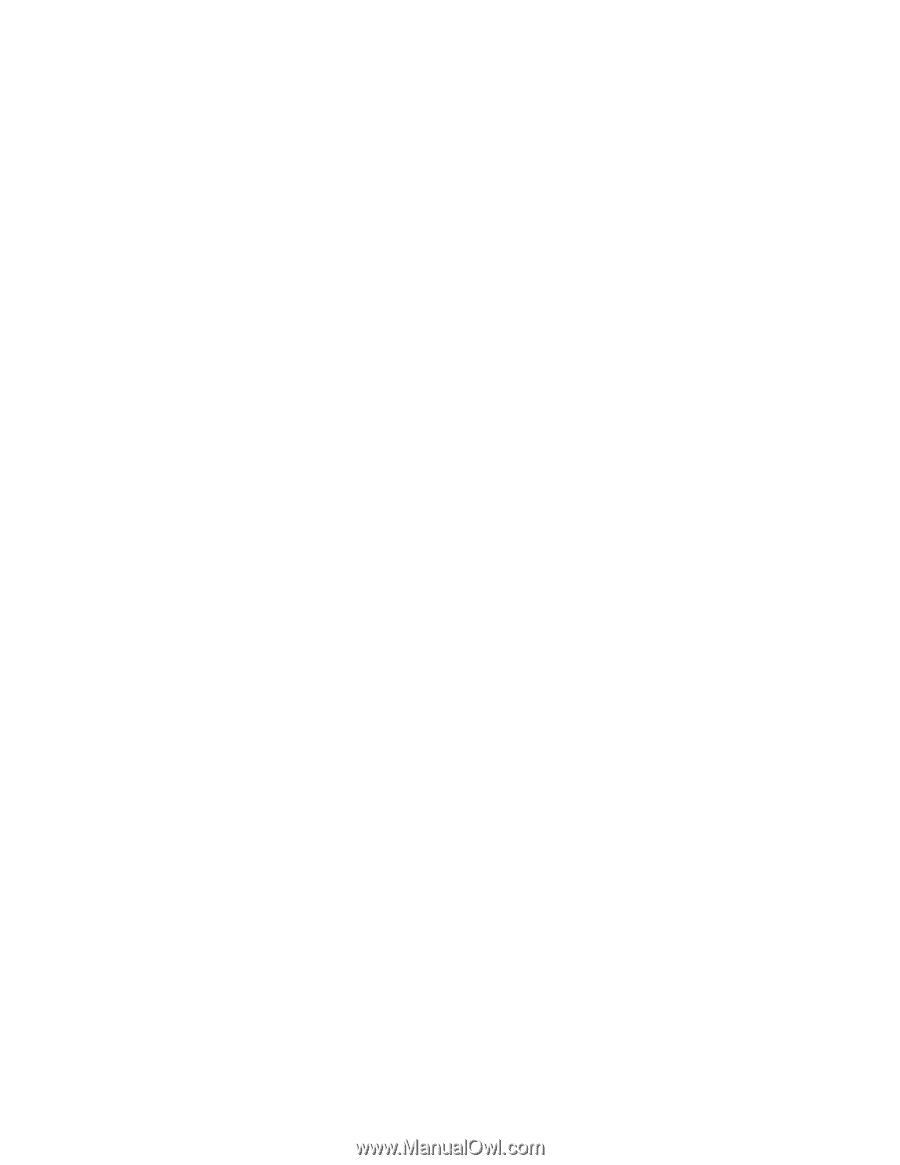
67
Performance versus print quality
Change the print quality setting to Ink Saver for fast, bidirectional printing.
Remember that the faster
speed may degrade print quality.
Change the print quality setting to Best to get the best print quality, but print speed is slower.
Printer maintenance
Use these settings in the
U
TILITIES
M
ENU
to keep your printer running smoothly:
•
A
LIGN
P
RINTHEADS
•
C
LEAN
P
RINTHEADS
•
C
HANGE
I
NK
C
ARTRIDGE
•
C
HANGE
P
RINTHEAD