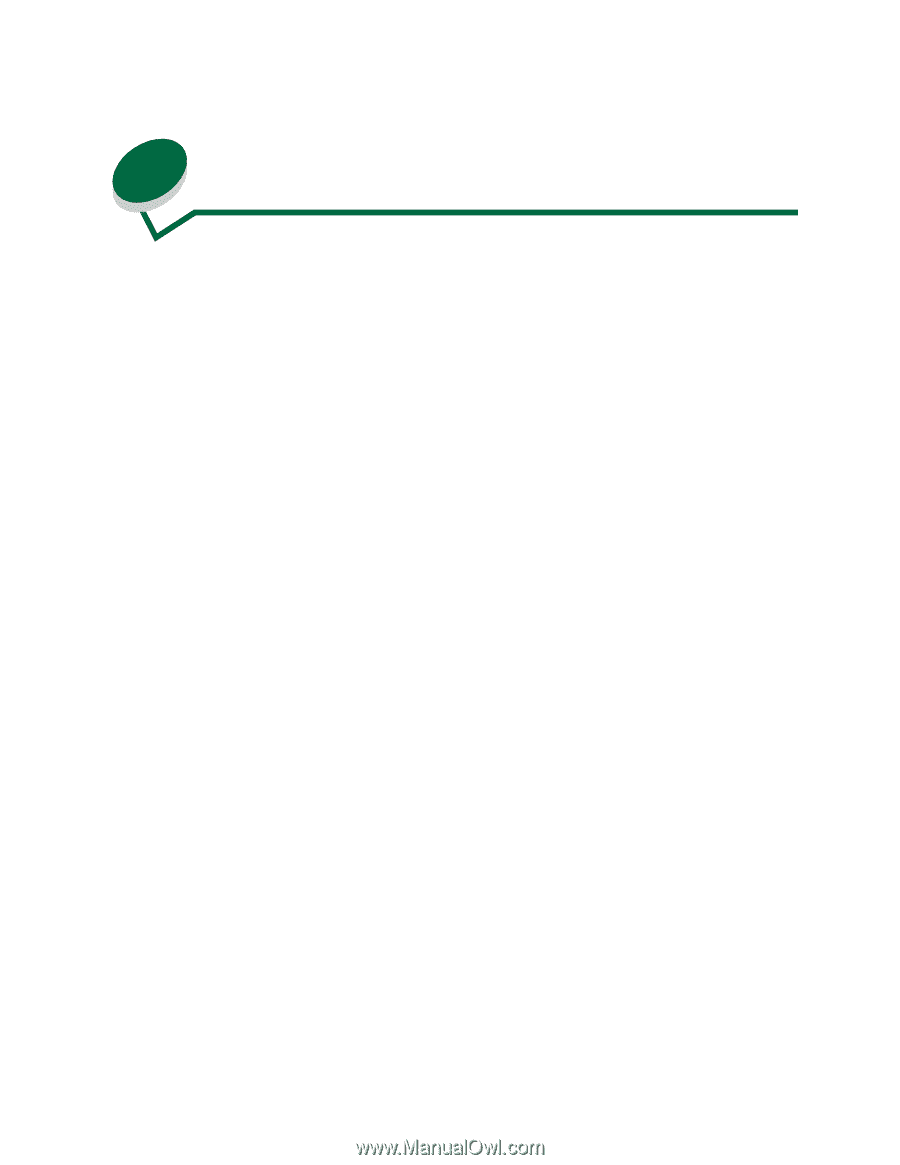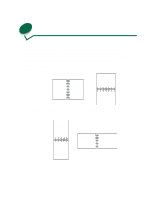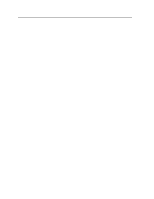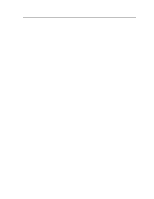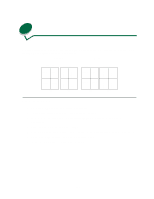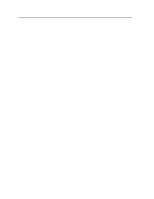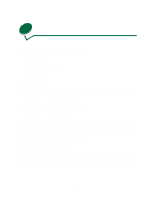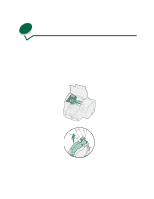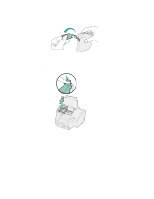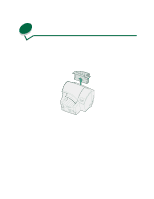Lexmark 44J0000 User's Guide - Page 42
When to replace supplies - ink cartridges
 |
UPC - 734646207737
View all Lexmark 44J0000 manuals
Add to My Manuals
Save this manual to your list of manuals |
Page 42 highlights
14 When to replace supplies You have several ways to keep tabs on printer supplies: • Operator panel message • Audible alarm • Windows driver status window • MarkVision status window • Web page Operator panel Your printer displays a message on the operator panel when supplies are low, empty, or at end of life. Paper Ink cartridge PerfectFinish cartridge Printhead Load 88 Cartridge Low 89 Cartridge Empty 87 PerfectFinish Empty Life Warning Audible alarm The printer beeps once to alert you when supplies need to be replaced. If your printer is attached to a network, you may want the printer to sound a continuous alarm to ensure other users are aware that a supply needs to be replaced. If the alarm is on, the printer stops processing jobs and waits until you press the Go button from the operator panel to resume printing. Change the printer setting to Continuous or turn off the alarm from the SETUP MENU. Windows driver status window The status window is a convenient way to monitor printer supplies if your printer is connected to a network. The window runs minimized at the bottom of your computer screen and alerts you when paper, ink cartridges, PerfectFinish cartridges, and printheads are low or need to be replaced. To use the status window, make sure bidirectional support is installed from the Drivers, MarkVision and Utilities CD. 33