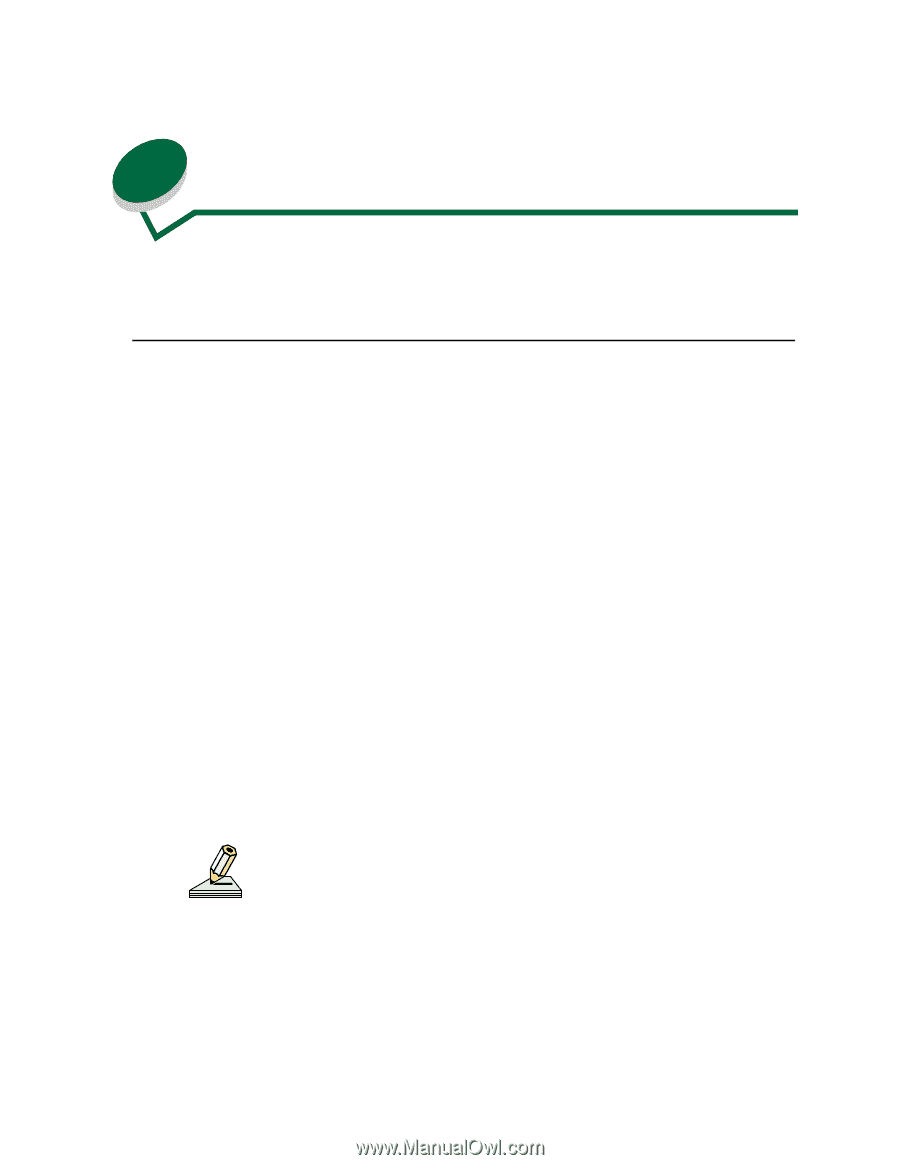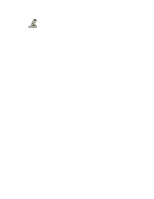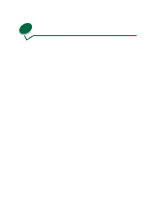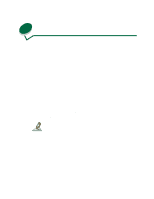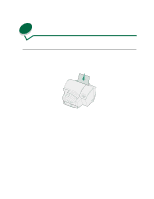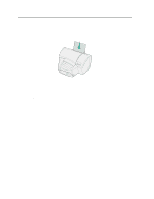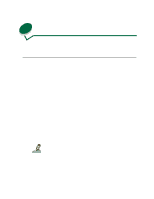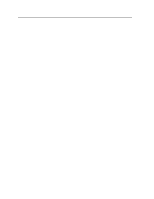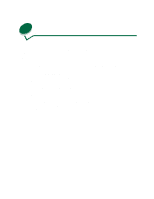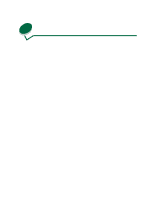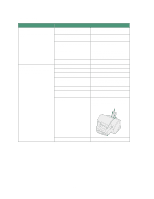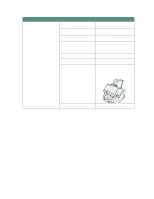Lexmark 44J0000 User's Guide - Page 25
Printing photo cards
 |
UPC - 734646207737
View all Lexmark 44J0000 manuals
Add to My Manuals
Save this manual to your list of manuals |
Page 25 highlights
9 Printing photo cards Create great looking photo cards using scanned images or ones you've created yourself. From Windows Once you create the image you want to print: 1 Load one card into the manual feeder (or up to 50 if you are using the multipurpose feeder). 2 Open the File Menu from your software application. 3 Choose Print (or Printer) Setup to open your printer driver. 4 In the Print Setup dialog box, click Properties, Options, or Setup (depending on the application). 5 From Paper Type, select Card Stock. 6 Under Paper Size, click Custom Forms. 7 Give your job a form name, for example, Photo Card. 8 Type in the form size you are using, for example, 4x6 in (102x152 mm) or 3x5 in (76x127 mm). 9 Select Add. 10 Select Done. 11 From Paper Size, select the custom form name you created, for example, Photo Card. 12 Click OK. 13 Select Print. Remove each photo card as it exits the printer and let it dry thoroughly before stacking. 16