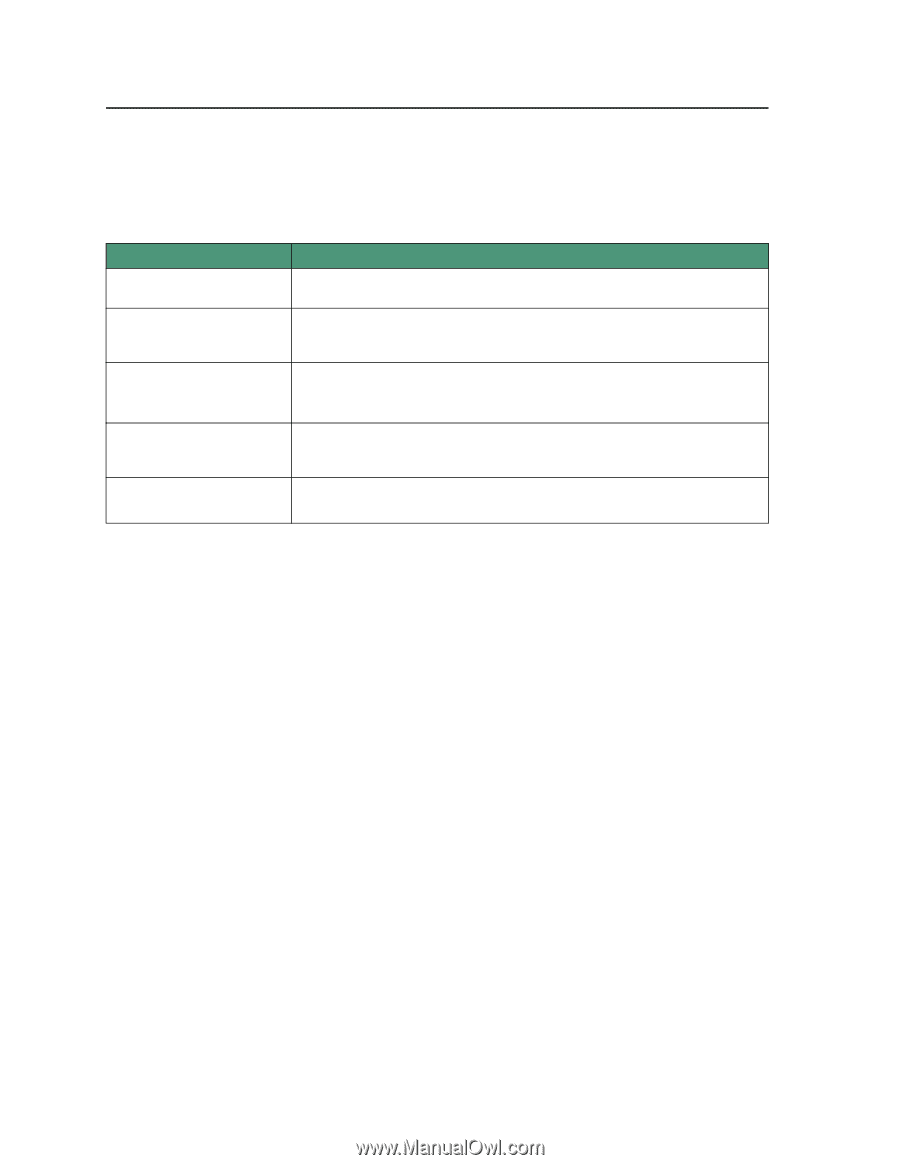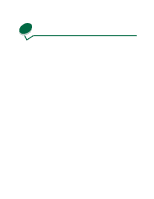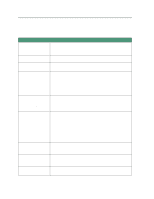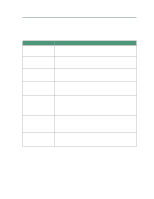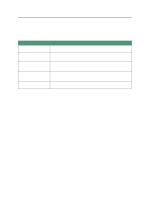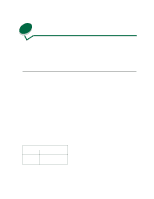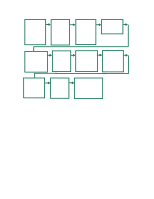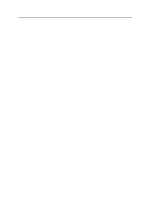Lexmark 44J0000 User's Guide - Page 74
Paper feeding, To reduce paper jams, see, Solutions to other paper feeding problems are listed below.
 |
UPC - 734646207737
View all Lexmark 44J0000 manuals
Add to My Manuals
Save this manual to your list of manuals |
Page 74 highlights
Paper feeding To reduce paper jams, see CHOOSING THE RIGHT MEDIA. To solve paper jams, see CLEARING PAPER JAMS. Solutions to other paper feeding problems are listed below. Cause Solution You cannot see or reach the Press Menu> continuously to advance the paper incrementally until you can paper jam. reach the paper and pull it out. You get a jam when you remove a tray to add paper while the printer is printing. Refill the tray, reinsert it and press Go. The paper jams in tray 1 or tray 2. The paper length guide is pushed too tightly against the paper, causing it to bend against the paper supports. Make sure the paper is lying flat in the tray. The paper exceeds the stack height level on the right side of the tray. You cleared a paper jam and Check for any other paper in the path, remove it and press Go. pressed Go, but the jam message remains. Your job is skewed. Make sure the paper guides are set correctly. Make sure the paper tray is completely inserted in the printer. 65