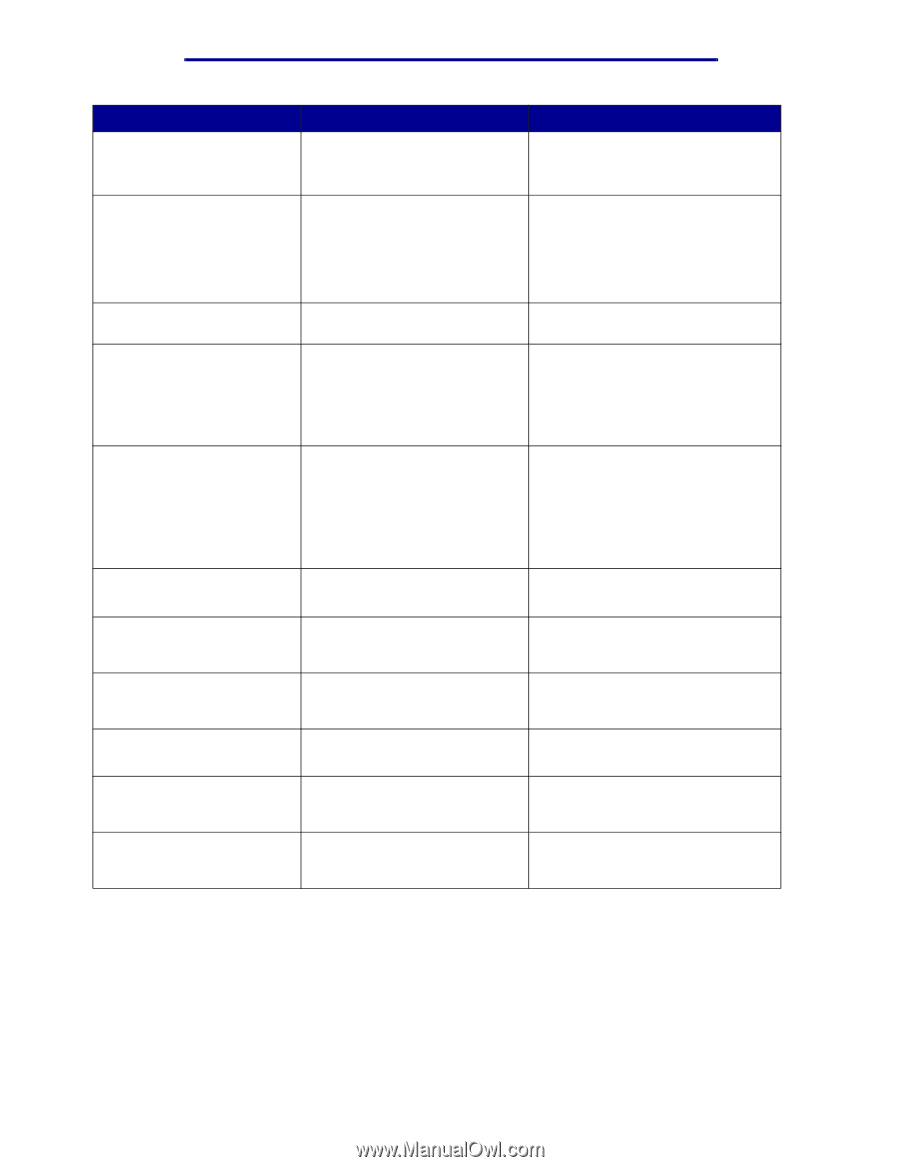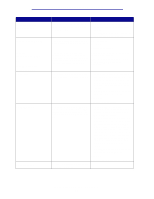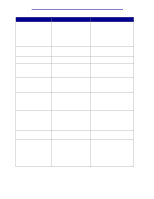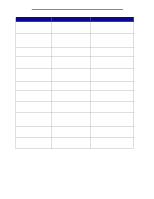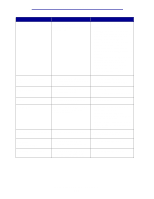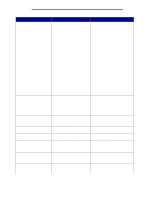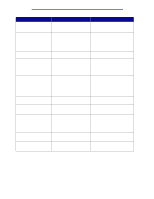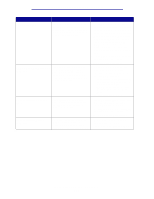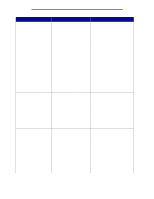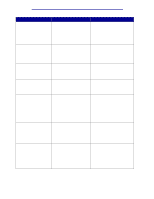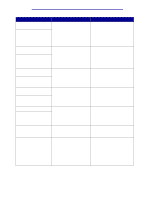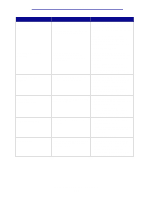Lexmark C912 User's Reference - Page 108
Emul Error Load, > Print Unit - firmware
 |
View all Lexmark C912 manuals
Add to My Manuals
Save this manual to your list of manuals |
Page 108 highlights
Understanding printer messages Message Tray Missing Unsupported Disk What this message means The specified tray is either missing or not fully inserted into the printer. The printer detects an unsupported disk. What you can do Insert the tray completely into the printer. See also: Loading a paper tray • Press Go to clear the message. • Format the disk. Note: Disk operations are not allowed until the disk is formatted. USB Waiting 1565 Emul Error Load Emul Option 2 Paper Jam 30 Coating Roll Missing 30 Print Unit Missing 32 Unsupported Cartridge 33 Tray Config Error 34 Incorrect Media The printer is processing data Wait for the message to clear. through the specified USB port. The printer has received a page of data to print but is waiting for an End of Job command, a Form Feed command, or additional data. • Press Go to print the contents of the buffer. • Press Menu to open the Job Menu and cancel the current job. See also: Canceling Job The download emulator version on the firmware card does not match the printer code version. This error can occur if you update printer firmware or move a firmware card from one printer to another. The printer automatically clears the message in 30 seconds, and then disables the download emulator on the firmware card. Download the correct download emulator version from the Lexmark Web site. The printer detects a paper jam. Clear the paper path. See also: Clearing paper jams The oil coating roll is either missing or incorrectly installed. Correctly install the oil coating roll to clear the message and continue printing. One or more of the color print units is either missing or incorrectly installed. Correctly install the color print units to clear the message and continue printing. The printer detects an unsupported toner cartridge. Replace the unsupported toner cartridge. The optional Heavy Media Tray is Remove the Heavy Media Tray from inserted into any tray location the invalid location to clear the except Tray 1. message. The printer detects the wrong type of media in the listed source. Place the requested media in the listed source and press Go. Understanding printer messages 103