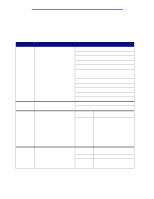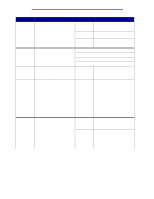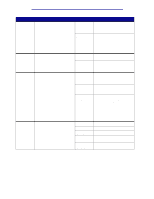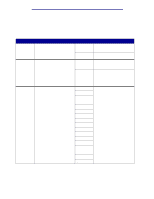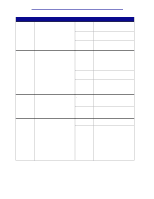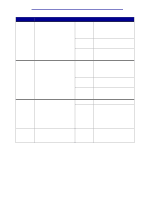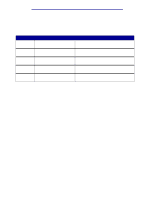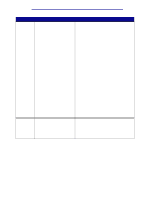Lexmark C912 User's Reference - Page 90
Protect, Power Saver, Print Area, The factory default Power Saver
 |
View all Lexmark C912 manuals
Add to My Manuals
Save this manual to your list of manuals |
Page 90 highlights
Using printer menus Menu Item Page Protect Power Saver Purpose To successfully print a page that may otherwise generate Complex Page errors. If, after selecting On, you still cannot print the page, you may also have to reduce the size and number of fonts on the page, or increase the installed printer memory. For most print jobs, you do not need to select On. When On is selected, printing may be slower. To specify the amount of time (in minutes) the printer waits after a job is printed before it goes into a reduced power state. Values Off* On Disabled 1...240 Print Area To modify the logical and physical printable area. Normal* Fit to Page Whole Page Prints a partial page of data if memory is insufficient to process the entire page. Ensures that an entire page is processed before it prints. This value does not appear unless Energy Conserve is set to Off. Specifies the amount of time after a print job before the printer goes into Power Saver mode. (Your printer may not support the entire range of values.) The factory default Power Saver setting depends on your printer model. Print the menu settings page to determine the current Power Saver setting. When the printer is in Power Saver mode, it is still ready to receive print jobs. Select 1 to put the printer in Power Saver mode one minute after it finishes a print job. This uses much less energy, but requires more warm-up time for the printer. Select 1 if your printer shares an electrical circuit with room lighting and you notice lights flickering. Select a high value if your printer is in constant use. Under most circumstances, this keeps the printer ready to print with minimum warm-up time. Select a value between 1 and 240 minutes if you want a balance between energy consumption and a shorter warmup period. Note: The Whole Page setting only affects pages printed using PCL 5 interpreter. This setting has no effect on pages printed using the PCL XL or PostScript interpreters. If you try to print any data in the non-printable area defined by Normal Print Area, the printer clips the image at the boundary defined by the Normal defined printable area. Setup Menu 85