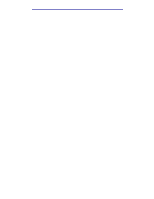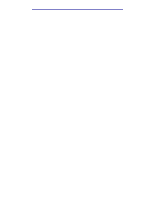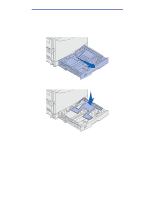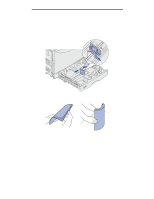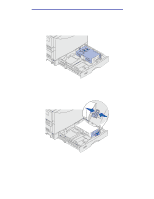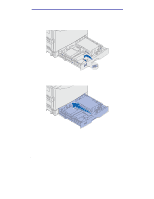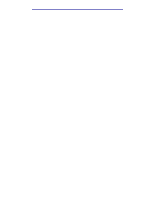Lexmark C912 User's Reference - Page 18
Canceling a print job, Loading a paper tray, Job Menu, Cancel Job, Ready, Tray x Low
 |
View all Lexmark C912 manuals
Add to My Manuals
Save this manual to your list of manuals |
Page 18 highlights
Printing 4 Adjust the printer settings according to your need. The printer settings available are determined by the program that opens your file. Note: Click Properties or Setup to adjust printer settings not available from the first screen, and then click OK. 5 Click OK or Print to send the job to the selected printer. Canceling a print job 1 Press Menu. Job Menu appears on the first line of the display and Cancel Job appears on the second line. 2 Press Select. Canceling Job briefly appears on the display. The printer finishes printing any page already being printed, and then stops. The printer returns to the Ready state. Loading a paper tray The printer lets you know when you need to load paper. If a tray has less than 50 sheets of paper, Tray x Low appears on the display, where x corresponds to a paper tray. Open the tray and load paper to remove the message. When you change the paper in the tray, make sure the paper guides are in the correct positions. The position of the left paper guide informs the printer of the size of paper loaded in the tray. Feeding paper when the left or front paper guides are not in the correct position may result in misfeeds or paper jams. If you load a different type of media, see how to change the Paper Type setting in the Paper Menu. Canceling a print job 13