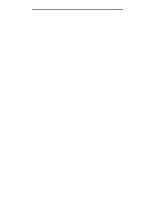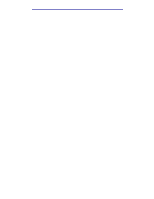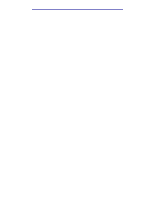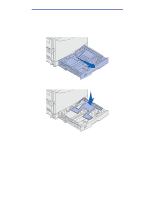Lexmark C912 User's Reference - Page 14
Understanding the operator panel, Using the operator panel buttons, Indicator light
 |
View all Lexmark C912 manuals
Add to My Manuals
Save this manual to your list of manuals |
Page 14 highlights
Printing Understanding the operator panel The printer operator panel has a two line by 16-character liquid crystal display (LCD), five buttons, and one indicator light. Ready LCD 1 Menu 2 Select 3 Return 4 Indicator light Go 5 Stop 6 Indicator light The indicator light gives information about the status of your printer. If the light is: • Off, the printer is off • On, the printer is on, but idle • Blinking, the printer is on and is busy Using the operator panel buttons Use the five operator panel buttons to open a menu, scroll through a list of values, change printer settings, and respond to printer messages. The numbers 1 through 6 appear beside the operator panel buttons; these numbers are used to enter personal identification numbers (PIN) for Print and Hold jobs. For more information, see Using the Print and Hold function. Understanding the operator panel 9