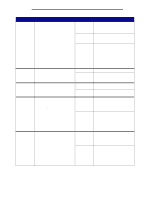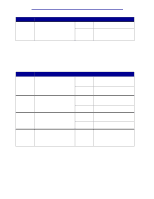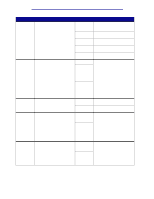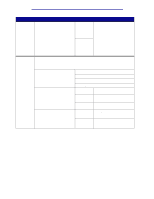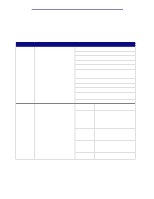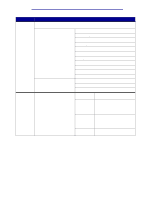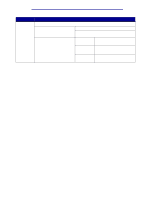Lexmark C912 User's Reference - Page 72
Load Manual, Cassette, Manual, First, Paper, Card Stock, Transparency, Glossy Paper, Labels, Envelope
 |
View all Lexmark C912 manuals
Add to My Manuals
Save this manual to your list of manuals |
Page 72 highlights
Using printer menus Menu Item Configure MP Purpose To determine when the printer selects paper loaded in the multipurpose feeder. Custom Types To specify the kind of paper associated with each of the Custom Types available in the Paper Type menu item. Output Bin To specify the default bin for printed material. Values Cassette* Printer treats the multipurpose feeder like any other paper tray. If a print job requests a paper size or type that is only loaded in the multipurpose feeder, the printer pulls paper from the multipurpose feeder for the job. Manual Printer treats the multipurpose feeder like a manual feed tray, and displays Load Manual when you need to insert a single sheet of paper in the feeder. First Printer pulls paper from the multipurpose feeder until it is empty, regardless of the paper source or paper size requested for the job. Paper Cassette Printer treats the multipurpose feeder like any other paper tray, except envelopes are not automatically supported. Values for Custom Type , where represents 1, 2, 3, 4, 6 (paper only), or 5 (transparencies only): Paper* Card Stock Transparency Glossy Paper Labels Envelope Note: If a user-defined name is available, it is displayed instead of Custom Type . The userdefined name is truncated to 14 characters. If two or more custom types share the same name, the name only appears once in the Custom Types value list. Standard Bin* Bin Note: If a user-defined name is available, it is displayed instead of Bin . The name is truncated to 14 characters. If two or more bins share the same name, the name only appears once in the Output Bin value list. Paper Menu 67