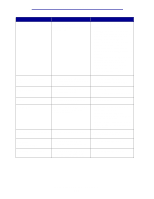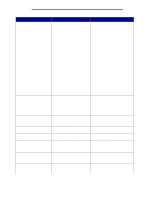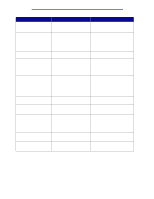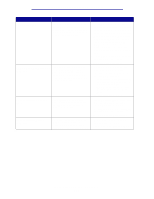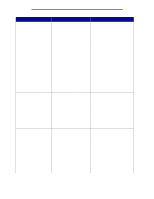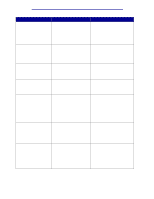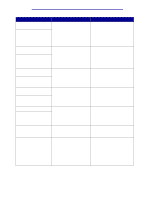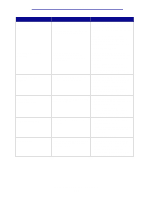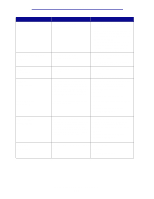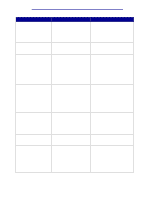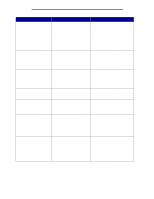Lexmark C912 User's Reference - Page 111
Defective Flash, Flash Full
 |
View all Lexmark C912 manuals
Add to My Manuals
Save this manual to your list of manuals |
Page 111 highlights
Understanding printer messages Message 4 Unsupported Firmware Card 40 Tray Size Sense Error 41 Open Bin 1 Exit Tray 51 Defective Flash 52 Flash Full 53 Unformatted Flash 54 Serial Option Error What this message means What you can do The printer detects an unsupported version of firmware on the installed firmware card. • Turn the printer off, and then press and hold Go while turning it on. The printer reads the code on the system card and bypasses the code on the firmware card. • Remove the firmware card. See also: Setup Guide The high capacity feeder detects an error in the size sensing mechanism. • Turn off printer and make sure that all the high capacity feeder connectors are installed correctly. • Have the high capacity feeder size sensor checked by a service technician. The printer wants to send paper to the Bin 1 output tray, but the tray is closed. • Open Bin 1 to clear the message and continue printing. • Press Go to clear the message and continue printing. The paper is diverted to the Standard bin. The printer detects defective flash memory. Press Go to clear the message and continue printing. You must install different flash memory before you can download any resources to flash. There is not enough free space in the flash memory to store the data you are trying to download. • Press Go to clear the message and continue printing. Downloaded fonts and macros not previously stored in flash memory are deleted. • Delete fonts, macros, and other data stored on the flash memory. • Install flash memory with more storage capacity. The printer detects unformatted flash memory. • Press Go to clear the message and continue printing. You must format the flash memory before you can store any resources on it. • If the error message remains, the flash memory may be defective and require replacing. The printer has detected a serial interface error on a serial port. • Make sure the serial link is set up correctly and you are using the appropriate cable. • Press Go to clear the message and continue printing. The job may not print correctly. • Press Menu to open the Job Menu and reset the printer. Understanding printer messages 106