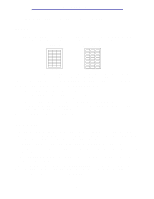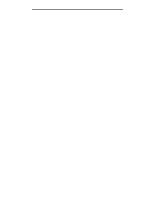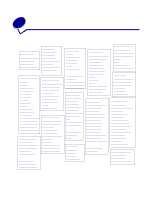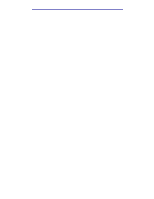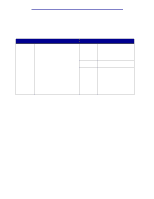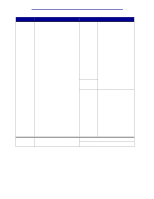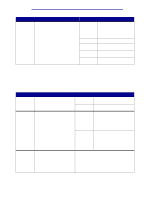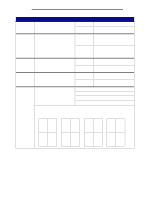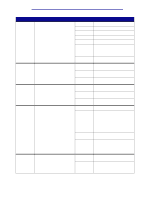Lexmark C912 User's Reference - Page 54
Disabling operator panel menus, Performing Self Test, Config Menu, Panel Menus, Disable
 |
View all Lexmark C912 manuals
Add to My Manuals
Save this manual to your list of manuals |
Page 54 highlights
Using printer menus Disabling operator panel menus To disable the operator panel menus so that changes cannot be made to the printer default settings: 1 Turn the printer off. Note: Disabling the operator panel menus does not prevent access to the Job Menu or to the Print and Hold function. 2 Press and hold Select and Return and turn the printer on. 3 Release the buttons when you see Performing Self Test. Config Menu appears on the first line of the display. 4 Press Menu until you see Panel Menus, and then press Select. 5 Press the menu keys until Disable appears on the second line of the display. 6 Press Select. Disabling Menus appears briefly. 7 Press Menu until you see Exit Config Menus, and then press Select. The menus are disabled. If you press Menu, the message Menus Disabled appears. Enabling operator panel menus 1 Repeat steps 1 through 4. 2 Press Menu until you see Enable. 3 Continue with steps 5, 6, and 7. Disabling operator panel menus 49