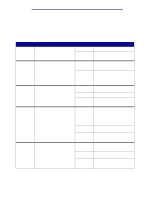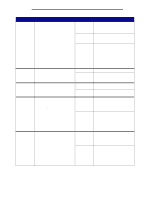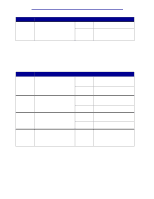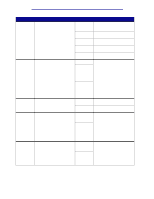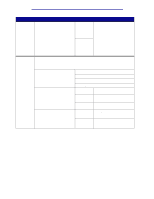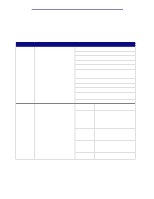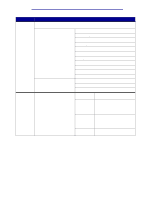Lexmark C912 User's Reference - Page 71
Paper Menu, output bin. - standard paper bin full
 |
View all Lexmark C912 manuals
Add to My Manuals
Save this manual to your list of manuals |
Page 71 highlights
Using printer menus Paper Menu Use the Paper Menu to define the paper loaded in each paper tray and the default paper source and output bin. Note: Values marked by an asterisk (*) are the factory default settings. Menu Item Purpose Values Assign Type/ Bin To send print jobs to a specific output bin based on the requested paper type. Note: If a user-defined name is available, it is displayed instead of Custom Bin. The name is truncated to 14 characters. If two or more bins share the same name, the name only appears once in the Assign Type/Bin value list. Plain Paper Bin Card Stock Bin Transparency Bin Glossy Paper Bin Labels Bin Bond Bin Envelope Bin Letterhead Bin Preprinted Bin Colored Bin Custom Bin (where represents 1 through 6) Disabled* Configure Bins To determine which output bin(s) Mailbox* the printer uses for a particular job. Link Sends print jobs to the output bin designated for that user. Links two or more bins together as though they were one large bin. When one linked bin is full, the printer starts filling the next linked bin, and continues with each additional linked bin. Mail Overflow Sends print jobs to the output bin designated for that user until it is full, and then sends jobs to the designated overflow bin. Link Optional Links all optional output bins as though they were one large bin, while leaving the standard bin individually addressable. Type Sends each job to the output bin Assignment specified for that paper type. Paper Menu 66