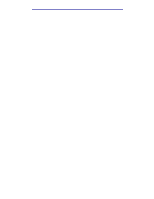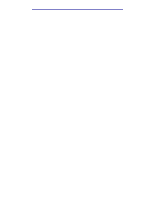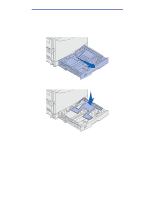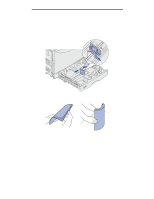Printing
The following information describes the functions of each button.
Note:
Buttons act upon the information displayed on the second line of the operator
panel.
Go
Press the
Go
button to:
• Return to the
Ready
state if the printer is in an offline situation (the Ready
message does not display on the operator panel).
• Exit printer menus and return to the
Ready
state.
• Clear operator panel error messages.
If you’ve changed printer settings from the operator panel menus, press
Go
before
sending a job to print. The printer must display
Ready
for jobs to print.
Menu
Each end of the button has a function. Press
Menu
:
• When
Ready
is displayed, to take the printer offline (out of the
Ready
state) and
scroll through the menus.
• When
Busy
is displayed, to take the printer to the
Job Men
u.
• When the printer is offline, press
Menu
> to scroll through the menus.
•
Press
<
Menu
to go to the previous item in the menus.
For menu items with numeric values, such as
Copies
, press and hold
Menu
to scroll
through the values. Release the button when the number you want is displayed.
Select
Press
Select
to:
•
Select the menu displayed on the second line of the operator panel. Depending on
the type of menu, this action:
•
Opens the menu and displays the first item in the menu.
• Opens the menu item and displays the default setting.
•
Save the displayed menu item as the default setting. The printer displays the
Saved message and returns to the menu item.
• Clear certain messages from the operator panel.
Return
Press
Return
to return to the previous menu level or menu item.
Stop
Press
Stop
at the
Ready, Busy,
or
Waiting
message to temporarily stop all
activity and take the printer offline. The operator panel status message changes to
Not Ready.
Press
Go
to return the printer to
Ready, Busy
, or
Waiting
.
Changing printer settings
From the operator panel, you can select menu items and associated values to print your jobs
successfully. You can also use the panel to alter the setup and operating environment of the printer.
See
Using printer menus
for an explanation of all the menu items.
You can modify printer settings by:
•
Selecting a setting from a list of values
•
Changing an On/Off setting
•
Changing a numerical setting
Understanding the operator panel
10