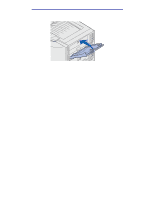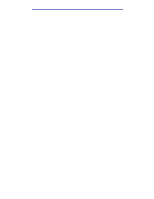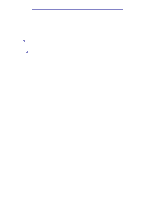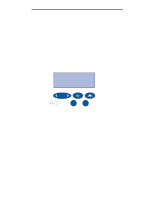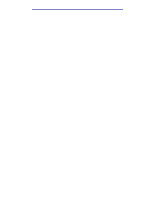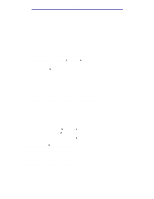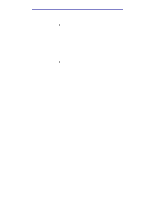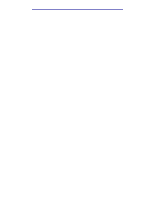Lexmark C912 User's Reference - Page 34
Step 3: Configuring your printer’s driver, To set the paper size for the multipurpose feeder - postscript driver
 |
View all Lexmark C912 manuals
Add to My Manuals
Save this manual to your list of manuals |
Page 34 highlights
Printing Once the Universal paper size is set, you must designate Universal as the paper size for the multipurpose feeder. Note: The Multipurpose Feeder (MP Feeder) and Manual Paper are not the same designation. To set the paper size for the multipurpose feeder: 1 Press Return until you see the main menu. 2 Press Menu until you see Paper Menu, then press Select. 3 Press Menu until you see Paper Size, then press Select. 4 Press Menu until you see MP Feeder Size, and then press Select. 5 Press Menu until you see Universal, then press Select. 6 Press Return until you see Ready. If MP Feeder Size is not listed as an option under the Paper Size menu, then you must set the Configure MP menu option to Cassette. The Configure MP menu is located in the Paper Menu. To set the paper source for the multipurpose feeder: 1 Press Return until you see the main menu. 2 Press Menu until you see Paper Menu., then press Select. 3 Press Menu until you see Paper Source, and then press Select. 4 Press Menu until you see MP Feeder, and then press Select. 5 Press Return until you see Ready. Step 3: Configuring your printer's driver Now that you have configured your printer's operator panel, you must configure your printer's driver on your computer. For Windows 95/98/Me: • If you are using a PostScript driver: 1 In your computer, go to Start Settings Control Panel. 2 Double-click the Printers folder and highlight your printer in the list by clicking it once, then select File Properties. 3 Select the Paper tab, and then click User Forms. 4 In the Form Type field, enter the name of the custom form you are defining. Printing with custom size specialty media 29