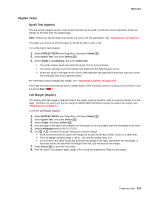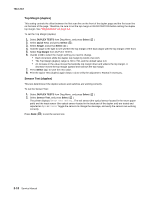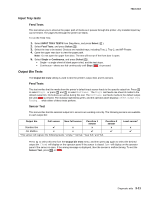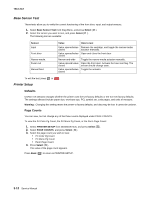Lexmark X264 Service Manual - Page 100
CACHE Test, Hardware Test, Select
 |
View all Lexmark X264 manuals
Add to My Manuals
Save this manual to your list of manuals |
Page 100 highlights
7013-XXX To stop the test early, turn off the printer. CACHE Test The CACHE Test is used to verify the processor cache is functioning properly. 1. Select Hardware Test in Diag Menu, and press Select ( ). 2. Select CACHE Test, and press Select ( ). a. The printer displays: CACHE Test Testing... b. The printer initiates a POR of the printer, and the following screen is displayed: Resetting the Printer c. Upon completion of the POR, the following screen is displayed: CACHE Test x100 P:###### F:###### P:###### represents the number of times the CACHE Test has passed, finished successfully. Initially, 000000 is displayed. The maximum pass count is 999,999. F:###### represents the number of times the CACHE Test has failed, finished with errors. Initially, 000000 is displayed. The maximum fall count is 999,999. 3. To stop the test, turn the printer off. 3-8 Service Manual