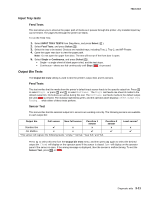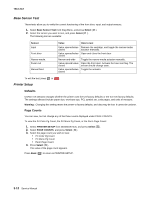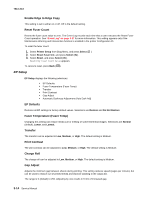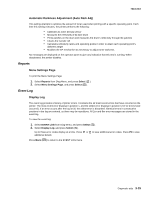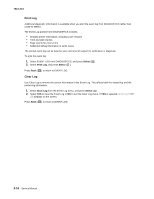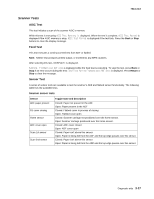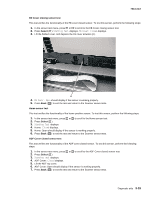Lexmark X264 Service Manual - Page 108
Print Log, Clear Log, Select
 |
View all Lexmark X264 manuals
Add to My Manuals
Save this manual to your list of manuals |
Page 108 highlights
7013-XXX Print Log Additional diagnostic information is available when you print the event log from DIAGNOSTICS rather than CONFIG MENU. The Event Log printed from DIAGNOSTICS includes: • Detailed printer information, including code versions • Time and date stamps • Page counts for most errors • Additional debug information in some cases The printed event log can be faxed to your next level of support for verification or diagnosis. To print the event log: 1. Select EVENT LOG from DIAGNOSTICS, and press Select ( ). 2. Select Print Log, and press Select ( ). Press Back ( ) to return to EVENT LOG. Clear Log Use Clear Log to remove the current information in the Event Log. This affects both the viewed log and the printed log information. 1. Select Clear Log from the Event Log menu, and press Select ( ). 2. Select YES to clear the Event Log or NO to exit the Clear Log menu. If YES is selected, Deleting EVENT LOG displays on the screen. Press Back ( ) to return to EVENT LOG. 3-16 Service Manual