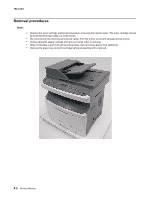Lexmark X264 Service Manual - Page 141
ACM pick tire roller removal
 |
View all Lexmark X264 manuals
Add to My Manuals
Save this manual to your list of manuals |
Page 141 highlights
ACM pick tire roller removal 7013-XXX 1. Place the printer on its side. Note: Be careful to not mar the finish of the printer. 2. Open the duplex jam door just far enough to pull out the ACM pick tires. Warning: Open the duplex door only far enough to remove the ACM pick tires. If the door is opened too far, then it can become disengaged and interfere with the paper tray. The tray may go in but will not come out, and will render the printer non-serviceable. 3. After the ACM pick tires have been pulled out, close the duplex door. 4. Remove the ACM pick tire roller (A). Note: • If the left hub is gray, then disconnect the old right and left tire/hub assemblies from the ACM, and replace with the new right and left tire/hub assemblies. • If the left hub is black, then remove the old right and left tires from the ACM hubs, and replace with the new tires. Do not attempt to remove the hubs. A Repair information 4-3