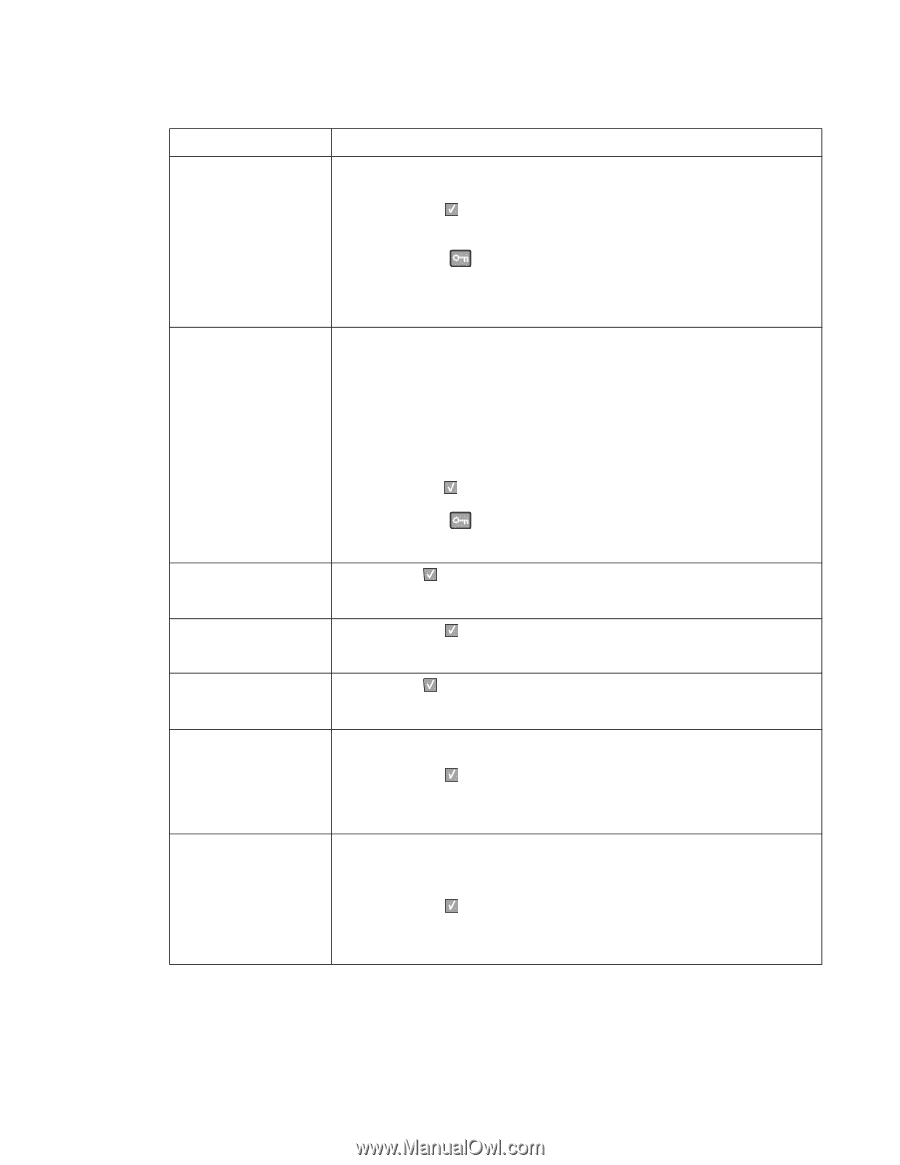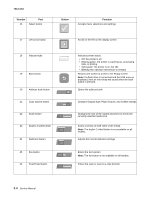Lexmark X264 Service Manual - Page 43
Select Code command, or a Comprehensive Font Selection command,
 |
View all Lexmark X264 manuals
Add to My Manuals
Save this manual to your list of manuals |
Page 43 highlights
7013-XXX User status and attendance messages (continued) User primary message Explanation 39 Complex Page This message is displayed when a page is too complex to print. The following actions can be taken: • Press Select ( ) to clear the message and continue printing. The job may not print correctly. • Simplify the print job. • Press Menus ( ) to access the Busy/Waiting Menu. The following functions may be available: - Cancel Job - Reset Printer Note: Menu Lockout does NOT prevent access to the Busy/Waiting Menu. 50 PPDS Font Error 51 Defective Flash Detected This error only occurs when a printer is formatting PPDS print data. The PPDS interpreter has detected a font error. When a specific font, which is not installed, is requested based on a PPDS mode Set Font Global command, a Select Code Page command, or a Comprehensive Font Selection command, and the printer Best Fit setting is off. If Best Fit is on, the printer performs a best fit search to find a similar font, and this error does not occur. This error also displays when the printer receives invalid PPDS download font data. The following actions can be taken while this message is displayed: • Press Select ( ) to clear the message and continue printing. The job may not print correctly. • Press Menus ( ) to access the Busy/Waiting Menu. The following functions may be available: - Cancel Job Press Select ( ) to clear the message and continue printing. You must install different flash memory before you can download any resources to flash. 52 Flash Full 53 Unformatted Flash • Press Select ( ) to clear the message and continue printing. • Delete fonts, macros, and other data stored on the flash memory. • Install a larger capacity flash memory card. Press Select ( ) to clear the message and continue printing. You must format the flash memory before you can store any resources on it. If the error message remains, the flash memory may be defective and require replacing. 54 Standard Network Software Error This message is displayed when the RIP software detects that a network port is installed but cannot establish communications with it. • Press Select ( ) to clear the message and continue printing. The job may not print correctly. • Program new firmware for the network interface. • Turn the printer power off and then back on to reset the printer. 54 Network Software Error The printer disables all communications to the associated network interface. No data may be received or sent from or to the associated interface. The user can program new firmware in the network using the USB port after this message clears. • Press Select ( ) to clear the message and continue printing. The job may not print correctly. • Program new firmware for the network interface. • Turn the printer power off and then back on to reset the printer. Diagnostics information 2-9