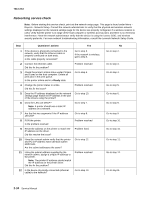Lexmark X264 Service Manual - Page 69
Questions / actions, Controller, board removal on, Wireless card, removal
 |
View all Lexmark X264 manuals
Add to My Manuals
Save this manual to your list of manuals |
Page 69 highlights
7013-XXX Step Questions / actions Yes 13 Try using a different ethernet cable. Did this remedy the situation? 14 Have the network administrator check the network drop for activity. Is the drop functioning properly? Problem resolved Replace the controller board. See "Controller board removal" on page 4-13. 15 Is the printer on the same wireless network as Go to step 17. the other devices? 16 Assign the correct wireless network to the printer. Did this fix the problem? 17 Are the other devices on the wireless network communicating properly? Problem resolved Go to step 18. 18 Verify that the wireless card is properly seated on the controller board. Is the wireless card seated correctly? 19 Properly reseat the wireless card. Did this fix the problem? Go to step 20. Problem resolved. 20 Is the antenna damaged? Go to step 22. 21 Replace the antenna. Did this fix the problem? Problem resolved 22 Verify that the antenna is properly connected to the wireless card. Is it connected correctly? 23 Properly connect the antenna. Did this fix the problem? Go to step 24. Problem resolved 24 Check pin 6 for +3.3V, and Pin 5 for +5V. on connector J3 of the controller board. Pin 1 and 4 are GND. Are the voltages and GNDs correct? Replace the wireless card. See "Wireless card removal" on page 4-84. No Go to step 14. Contact the network administrator. Go to step 16. Go to step 17. Contact the network administrator. Go to step 19. Go to step 20. Go to step 21. Go to step 22. Go to step 23. Go to step 24. Replace the controller board. See "Controller board removal" on page 4-13. Diagnostics information 2-35