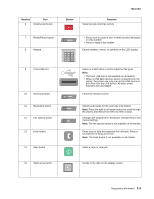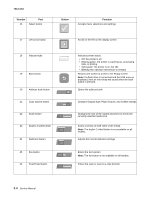Lexmark X264 Service Manual - Page 42
Select, Menus, User primary message, Explanation
 |
View all Lexmark X264 manuals
Add to My Manuals
Save this manual to your list of manuals |
Page 42 highlights
7013-XXX User status and attendance messages (continued) User primary message Explanation 35 RES Save Off Deficient Memory This message displays when the printer lacks sufficient memory to enable Resource Save. This message usually indicates the user has allocated too much memory for one or more of the printer link buffers; however, modification of other printer settings which affect the amount of available memory may also create this condition. If restoration of Resource Save is required after this message is received, the customer should install additional memory or set each link buffer to Auto. Once all link buffers are returned to Auto, you should exit the menu to activate the link buffer changes. Once the printer returns to the Ready state, you can enable Resource Save and go back and modify the link buffers again. Note the reduction of available memory to the link buffers when Resource Save has been enabled, and compare it to the memory available when Resource Save is disabled. • Press Select ( ) to disable Resource Save and continue printing. To enable Resource Save after you get this message: - Make sure the link buffers are set to Auto, then exit the menus to activate the link buffer changes. - When Ready is displayed, enable Resource Save. • Install additional memory. 37 Insufficient Collation Area 37 Insufficient memory for flash defragment operation This message is displayed when the printer memory used to store pages is too full to collate the print job. The following actions can be taken: • Press Select ( ) to print the portion of the job already stored, and begin collating the rest of the job. • Press Menus ( ) to access the Busy/Waiting Menu. The following functions are available. - Cancel Job Note: Menu Lockout does NOT prevent access to the Busy/Waiting Menu. This message is displayed when insufficient printer memory is available to perform Flash Memory Defragment operation. This message appears prior to the actual start of the defragment operation. Press Select ( ) to stop the defragment operation. To perform the defragment operation, you can: • Delete fonts, macros, and other data in RAM. • Install additional printer memory. • Press Menus ( ) to access the Busy/Waiting Menu. The following functions are available using the Busy/Waiting Menu: - Cancel Job - Reset Printer Note: Menu Lockout does NOT prevent access to the Busy/Waiting Menu. 38 Memory Full This message is displayed when the printer is processing an incoming job and there is not enough memory available to continue processing the job. The following actions can be taken: • Determine how to make more memory available to your print job by: - Deleting fonts, macros and other data in RAM. - Simplify your print job. - Install additional memory • Press Select ( ) to clear the message and continue printing. The job may not print correctly. • Press Menus ( ) to access the Busy/Waiting Menu. The following functions may be available: - Cancel Job 2-8 Service Manual