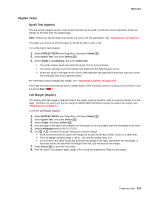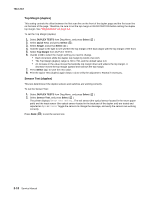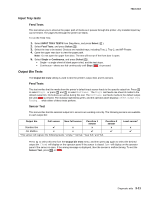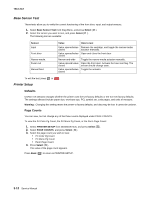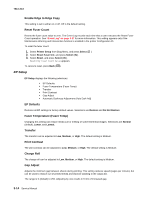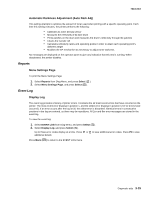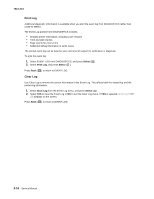Lexmark X264 Service Manual - Page 103
Input Tray tests, Output Bin Tests, Feed Tests, Sensor Test
 |
View all Lexmark X264 manuals
Add to My Manuals
Save this manual to your list of manuals |
Page 103 highlights
7013-XXX Input Tray tests Feed Tests This test allows you to observe the paper path of media as it passes through the printer. Any installed input tray can be tested. The pages fed through the printer are blank. To run the Feed Test: 1. Select INPUT TRAY TESTS from Diag Menu, and press Select ( ). 2. Select Feed Tests, and press Select ( ). 3. Select the tray to be tested. Choices are installed trays, including Tray 1, Tray 2, and MP Feeder. 4. Open the upper rear door to view the paper path. Note: Do not open the upper front door. The test will not run if the front door is open. 5. Select Single or Continuous, and press Select ( ). • Single-a single sheet of blank paper is fed, and the test stops. • Continuous-sheets are fed continuously until Stop ( ) is pressed. Output Bin Tests The Output bin tests setting is used to test the printer's output bins and its sensors. Feed Tests This test verifies that the media from the printer's default input source feeds to the specific output bin. Press to select Single, or press and to select Continuous. The Single test feeds one sheet of media to the default output bin. No buttons are active during this test. The Continuous test feeds media to the default output bin until is pressed. The indicator light blinks green, and the operator panel displays [Select Output Bin] Feeding... while either of these tests perform. Sensor Test This test verifies that the selected output bin's sensors are working correctly. The following sensors are available in each output bin: Output bin Full sensor Near full sensor Passthru 1 sensor Passthru 2 sensor Standard bin ✔ x x x -bin Mailbox x x ✔ ✔ *This sensor will register the following levels: "empty," "normal," "near full," and "full. Level sensor* x ✔ Press to select this test from the Output bin tests menu, and then press again to select the desired output bin. Closed will display on the operator panel if the sensor is closed. Open will display on the operator panel if the sensor is open. If the wrong message is displayed, then the sensor is malfunctioning. To exit the Sensor Test, press or . Diagnostic aids 3-11