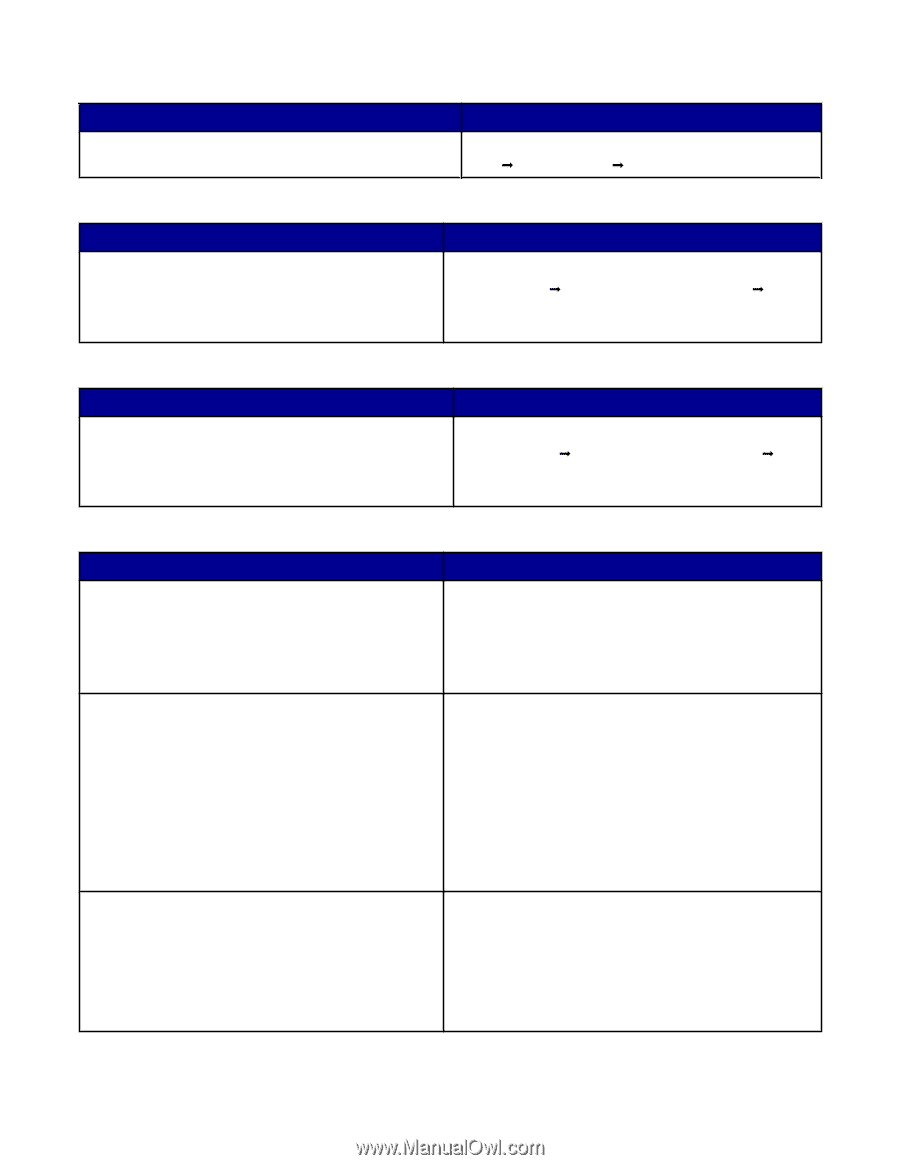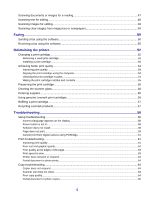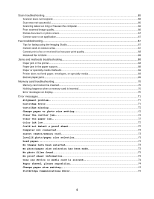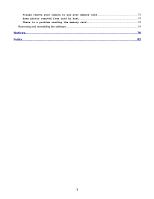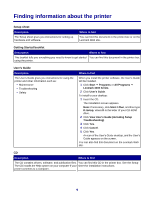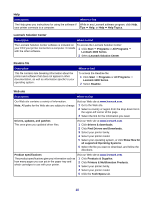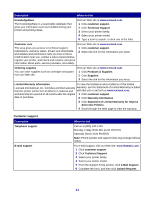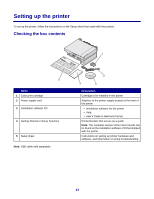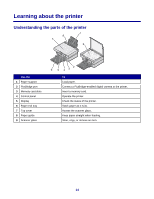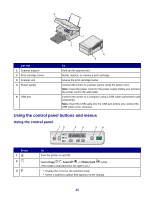Lexmark X3470 User's Guide - Page 10
Lexmark Solution Center, Readme file, Web site, Printers & Multifunction Products - software download
 |
UPC - 814227010595
View all Lexmark X3470 manuals
Add to My Manuals
Save this manual to your list of manuals |
Page 10 highlights
Help Description The Help gives you instructions for using the software if your printer connects to a computer. Where to find While in any Lexmark software program, click Help, Tips ΠHelp, or Help ΠHelp Topics. Lexmark Solution Center Description Where to find The Lexmark Solution Center software is included on To access the Lexmark Solution Center: your CD if your printer connects to a computer. It installs 1 Click Start ΠPrograms or All Programs Πwith the other software. Lexmark 3400 Series. 2 Select Lexmark Solution Center. Readme file Description This file contains late-breaking information about the printer and software that does not appear in other documentation, as well as information specific to your operating system. Where to find To access the Readme file: 1 Click Start ΠPrograms or All Programs ΠLexmark 3400 Series. 2 Select Readme. Web site Description Where to find Our Web site contains a variety of information. Visit our Web site at www.lexmark.com. Note: All paths for the Web site are subject to change. 1 Go to the Web site. 2 Select a country or region from the drop-down list in the upper-left corner of the page. 3 Select the link for the information you need. Drivers, updates, and patches This area gives you updated driver files. Visit our Web site at www.lexmark.com. 1 Click drivers & downloads. 2 Click Find Drivers and Downloads. 3 Select your printer family. 4 Select your printer model. 5 Select your operating system, or click Show files for all supported Operating Systems. 6 Select the file you want to download, and follow the directions. Product specifications Visit our Web site at www.lexmark.com. The product specifications give you information such as how many pages you can put in the paper tray and which cartridges to use with your printer. 1 Click Products & Supplies. 2 Click Printers & Multifunction Products. 3 Select your printer family. 4 Select your printer model. 5 Click the Tech Specs tab. 10