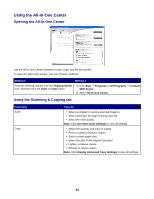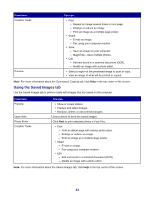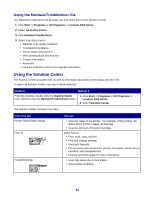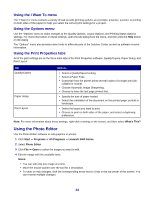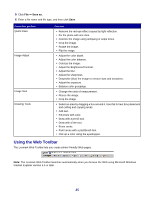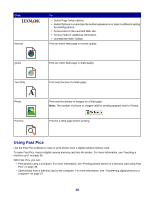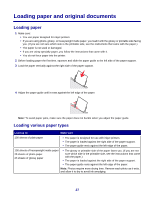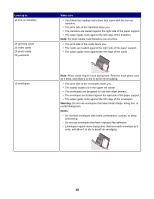Lexmark X3470 User's Guide - Page 25
Using the Web Toolbar, Adjust the Brightness/Contrast. - windows 7
 |
UPC - 814227010595
View all Lexmark X3470 manuals
Add to My Manuals
Save this manual to your list of manuals |
Page 25 highlights
5 Click File Œ Save as. 6 Enter a file name and file type, and then click Save. From this section Quick Fixes Image Adjust Image Size Drawing Tools You can • Remove the red-eye effect caused by light reflection. • Fix the photo with one click. • Colorize the image using antiquing or sepia tones. • Crop the image. • Rotate the image. • Flip the image. • Adjust the color depth. • Adjust the color balance. • Colorize the image. • Adjust the Brightness/Contrast. • Adjust the blur. • Adjust the sharpness. • Despeckle (blur) the image to remove dust and scratches. • Adjust the exposure. • Balance color groupings. • Change the units of measurement. • Resize the image. • Crop the image. • Select an area by dragging a box around it. Use this for text box placement and cutting and copying areas. • Add text. • Fill pixels with color. • Draw with a pencil tool. • Draw with a line tool. • Erase areas. • Paint areas with a paintbrush tool. • Pick up a color using the eyedropper. Using the Web Toolbar The Lexmark Web Toolbar lets you create printer-friendly Web pages. Note: The Lexmark Web Toolbar launches automatically when you browse the Web using Microsoft Windows Internet Explorer version 5.5 or later. 25