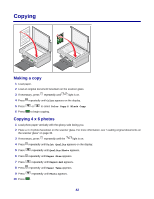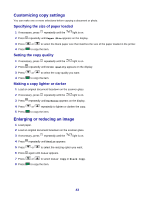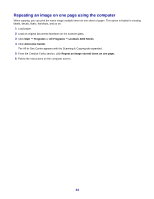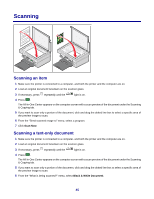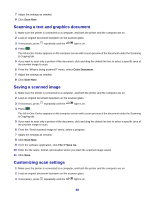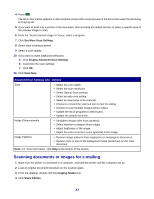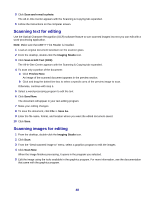Lexmark X3470 User's Guide - Page 43
Customizing copy settings, Specifying the size of paper loaded, Setting the copy quality
 |
UPC - 814227010595
View all Lexmark X3470 manuals
Add to My Manuals
Save this manual to your list of manuals |
Page 43 highlights
Customizing copy settings You can make one or more selections before copying a document or photo. Specifying the size of paper loaded 1 If necessary, press repeatedly until the light is on. 2 Press repeatedly until Paper Size appears on the display. 3 Press 4 Press or to select the blank paper size that matches the size of the paper loaded in the printer. to copy the item. Setting the copy quality 1 If necessary, press repeatedly until the light is on. 2 Press repeatedly until Print Quality appears on the display. 3 Press 4 Press or to select the copy quality you want. to copy the item. Making a copy lighter or darker 1 Load an original document facedown on the scanner glass. 2 If necessary, press repeatedly until the light is on. 3 Press repeatedly until Darkness appears on the display. 4 Press 5 Press or repeatedly to lighten or darken the copy. to copy the item. Enlarging or reducing an image 1 Load paper. 2 Load an original document facedown on the scanner glass. 3 If necessary, press repeatedly until the light is on. 4 Press repeatedly until Resize appears. 5 Press or to select the resizing option you want. 6 Press again until Color appears. 7 Press or to select Color Copy or Black Copy. 8 Press to copy the item. 43