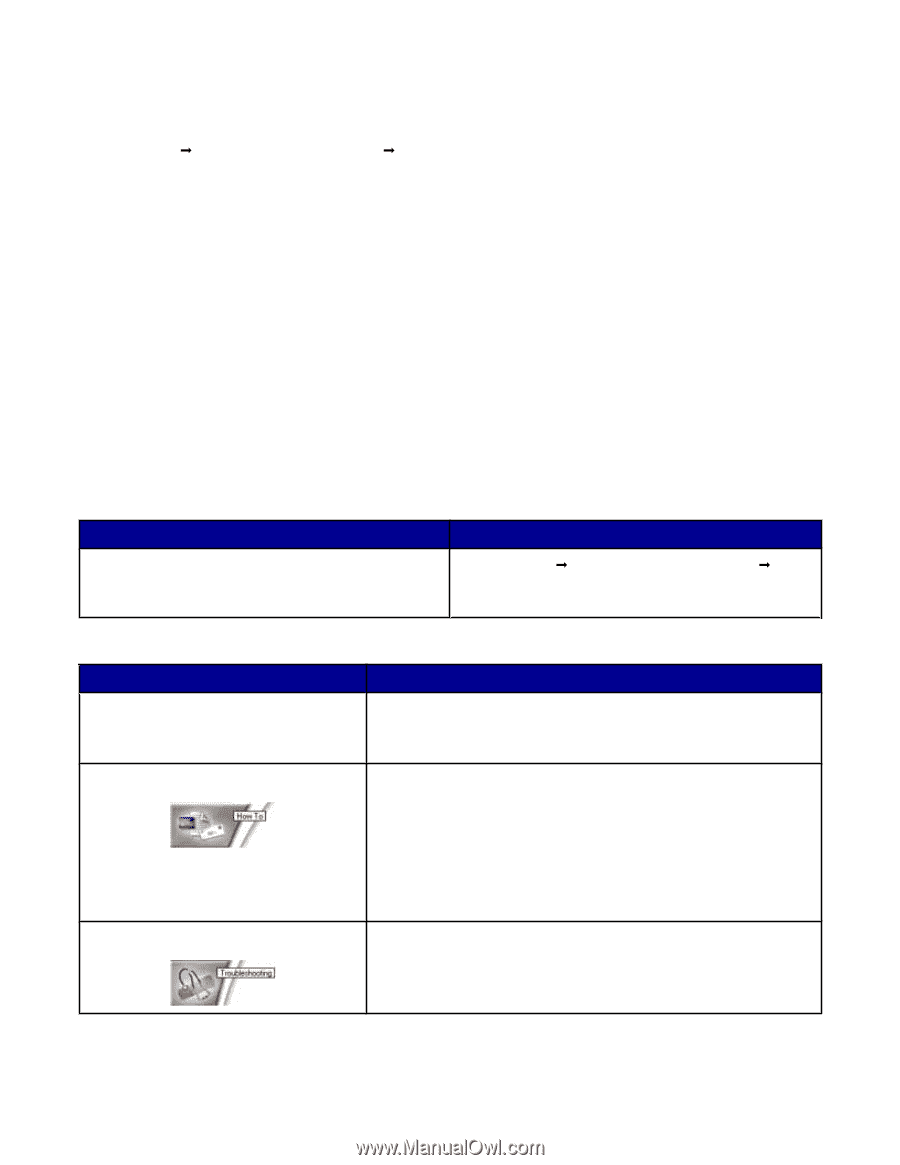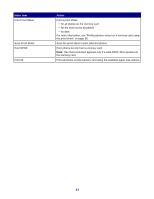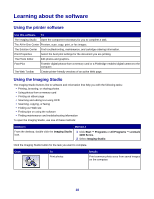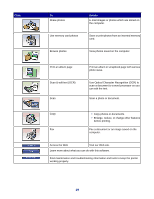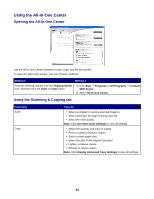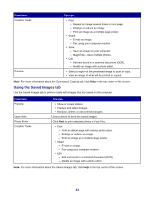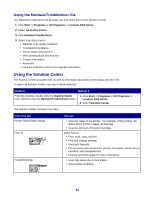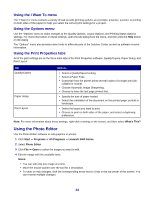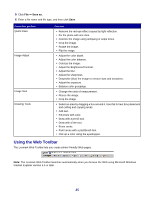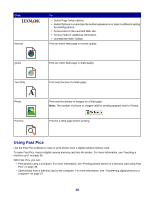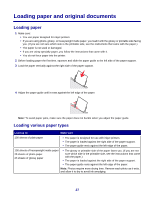Lexmark X3470 User's Guide - Page 22
Using the Maintain/Troubleshoot link, Using the Solution Center
 |
UPC - 814227010595
View all Lexmark X3470 manuals
Add to My Manuals
Save this manual to your list of manuals |
Page 22 highlights
Using the Maintain/Troubleshoot link The Maintain/Troubleshoot link provides you with direct links to the Solution Center. 1 Click Start Œ Programs or All Programs Œ Lexmark 3400 Series. 2 Select All-In-One Center. 3 Click Maintain/Troubleshoot. 4 Select from these topics: • Maintain or fix quality problems • Troubleshoot problems • Device status and ink level • More printing ideas and how to's • Contact information • Advanced • View the software version and copyright information Using the Solution Center The Solution Center provides help, as well as information about the printer status and ink level. To open the Solution Center, use one of these methods: Method 1 Method 2 From the desktop, double-click the Imaging Studio icon, and then click the Maintain/Troubleshoot button. 1 Click Start Œ Programs or All Programs Œ Lexmark 3400 Series. 2 Select Solution Center. The Solution Center consists of six tabs: From this tab Printer Status (Main dialog) How To Troubleshooting You can • View the status of the printer. For example, while printing, the status of the printer is Busy Printing. • View the ink level of the print cartridge. Learn how to: • Print, scan, copy, and fax. • Find and change settings. • Use basic features. • Print projects such as banners, photos, envelopes, cards, iron-on transfers, and transparencies. • Find the electronic guide for more information. • Learn tips about the current status. • Solve printer problems. 22